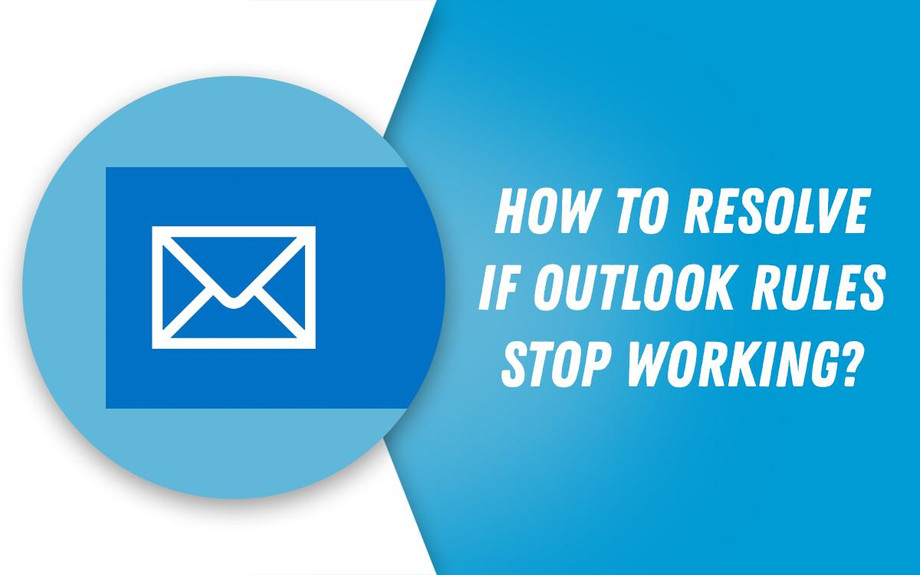Outlook is undoubtedly, one of the widely used email clients today. It provides you an excellent opportunity to manage your multiple email accounts from a single platform. Whether it is about fulfilling basic emailing requirements like sending and receiving emails or managing contacts and calendars, Outlook covers them all. However, issues like Outlook rules not working often creates panic among users that lead to loss of productivity. You can follow some basic troubleshooting guidelines to resolve such issues and ensure continued flow of communication via emails.
Steps To Resolve If Outlook Rules Aren’t Working
One of the effective ways to resolve if Outlook rules not working is by deleting the existing rule and creating a new one. Here’ how to do it:
- Launch MS Outlook on your computer and click on the File tab.
- Click on Info and then on Manage Rules and Alerts.
- In the Rules and Alerts window, select the Outlook rule to delete.
- Click on the Delete option and select Yes to confirm your action.
- Click on the Apply button.
Once you delete the existing Outlook rule, click on the New Rule option and follow the on-screen instructions to create a new rule on Outlook. Another way to resolve when Outlook rules not working is by resetting the SRS file. To do this, open Windows Explorer on your PC and type C:\users\username\AppData\Roaming\Microsoft\ on the address bar. Press Enter and right-click on the Outlook.srs file followed by selecting Rename. Finally, change the existing name to Outlook.srs.old and see if the issue is resolved.
Related Blogs
mac outlook search not working