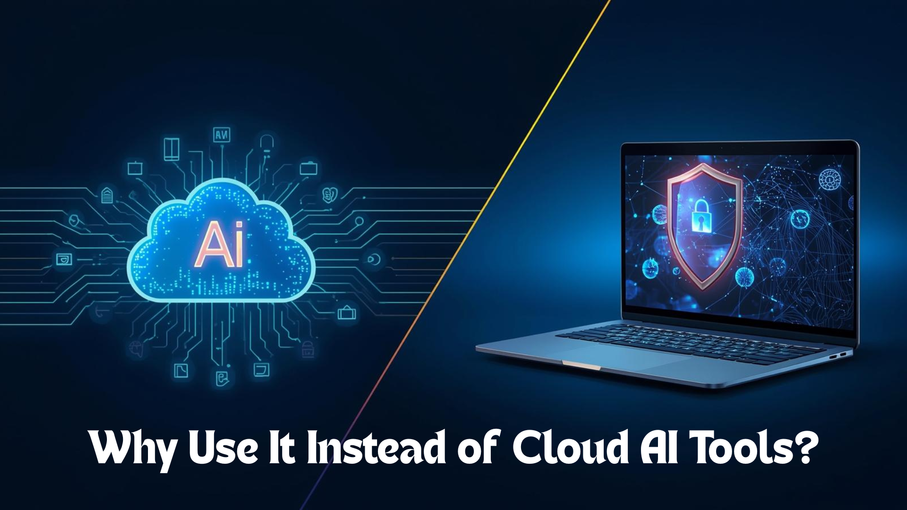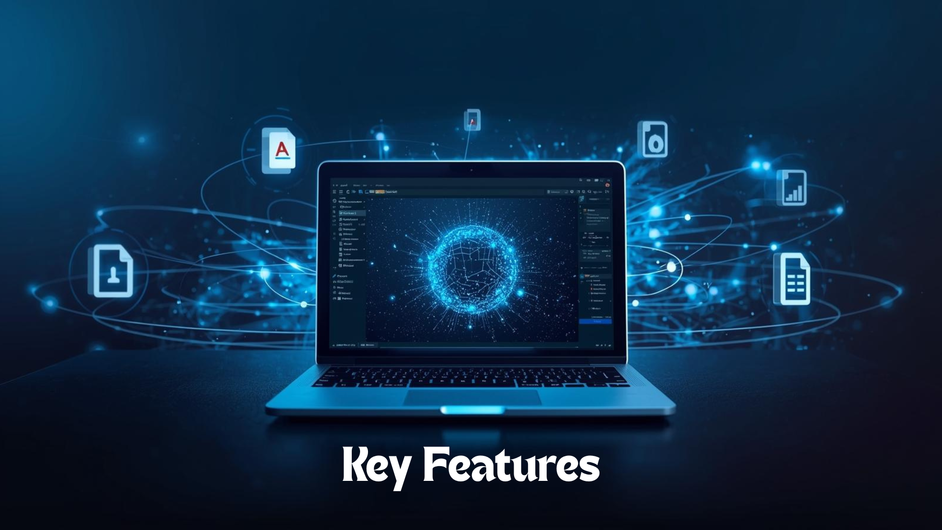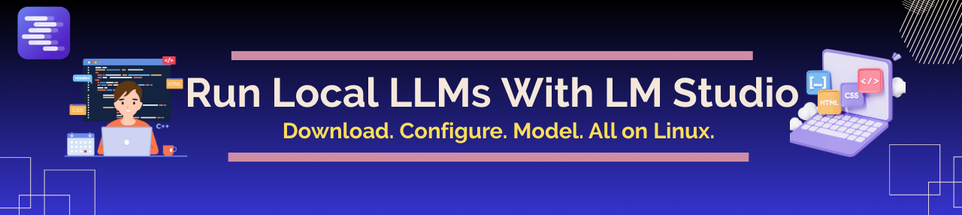Ever wished you could run powerful AI models on your own computer without relying on cloud services? Privacy, flexibility, and control are becoming top priorities for developers, researchers, and AI enthusiasts. That’s where LM Studio comes in, a desktop application designed to let you download, run, and interact with large language models directly on your machine.
In this guide, we’ll explore what the software does, how to set it up, and the unique features that make it stand out for both individuals and teams.
What is LM Studio?
LM Studio is a cross-platform desktop application (macOS, Windows, Linux) that makes working with open-source large language models simple and accessible. Instead of depending on cloud APIs, you can download models like LLaMA, Mistral, or Gemma and run them locally.
This setup provides:
-
Offline access – use AI even without the internet
-
Data privacy – sensitive data never leaves your computer.
-
Flexibility – choose and switch between models easily
-
Performance optimization – take advantage of your hardware, including Apple’s MLX engine on Apple Silicon
In short, it’s a tool designed to give you control over how and where your AI models run.
Why Use It Instead of Cloud AI Tools?
Most AI tools today are hosted in the cloud. While convenient, they come with trade-offs like subscription costs, limited customization, and privacy concerns. Running models locally offers several advantages:
-
Full Control: Decide which model to use, update, or fine-tune.
-
No Vendor Lock-in: You aren’t tied to one provider’s API or pricing.
-
Cost Efficiency: After setup, usage is free, no per-token or monthly fees.
-
Enhanced Security: Your conversations and data remain on your device.
-
Developer-Friendly: Easily integrate with projects through APIs or SDKs.
Getting Started with LM Studio
Setting up is straightforward and takes just a few steps:
-
Download the App: Visit the official website of LM studio and choose your operating system.
-
Install & Launch: The setup process is fast launching the app once installed.
-
Browse Models:Use the built-in catalog to find open-source models suited for your needs.
-
Download a Model: Select and install a model with a single click.
-
Start Chatting: Use the intuitive interface to interact with your chosen model.
-
Optional – Enable API Server: Expose a local API endpoint to connect LM Studio with your applications.
Key Features
Here are some of the most notable features packed into the platform:
-
Model Catalog: Quickly browse, download, and switch between supported LLMs.
-
Document Interaction: Drag-and-drop PDFs or DOCX files to query and summarize content.
-
Retrieval-Augmented Generation (RAG): Upload documents and get model responses grounded in your own data.
-
API Server Mode: Host a local server compatible with OpenAI’s API for seamless integration into apps.
-
Version Control & Updates: Track models, updates, and restore earlier versions if needed.
-
Cross-Platform: Works on macOS, Windows, and Linux with consistent features.
-
Apple MLX Engine Support: On Apple Silicon, enjoy high efficiency and low memory usage.
Best Practices for Using LM Studio
To make the most of the tool, keep these practices in mind:
-
Choose Models Wisely: Lighter models are faster, while larger ones give better context and reasoning.
-
Leverage RAG: For research or professional use, ground answers in your own datasets.
-
Experiment with Parameters: Adjust settings like temperature and max tokens for different output styles.
-
Secure Local API Access: If running in server mode, configure authentication for safety.
-
Stay Updated: Regularly update both the app and models to access improvements.
Common Use Cases
LM Studio is versatile and supports many scenarios, such as:
-
Developers: Testing and integrating AI models directly into software.
-
Researchers: Running experiments with new LLM architectures.
-
Educators & Students: Learning and exploring AI without cloud dependencies.
-
Businesses: Private, secure handling of internal data using local AI.
-
Content Creators: Summarizing documents, drafting text, or brainstorming ideas.
Final Words
LM Studio is a lightweight yet powerful desktop app that brings large language models to your local environment. With offline usage, document interaction, and OpenAI-compatible APIs, it empowers developers, researchers, and businesses to harness AI securely and efficiently.
FAQs
Q1. Do I need the internet to use it?
Only for downloading models after that, you can run everything offline.
Q2. Can I use it for business purposes?
Yes, it’s free for both personal and commercial use.
Q3. Which models are supported?
Popular open-source models like LLaMA, Mistral, Gemma, and more.
Q4. Does it require strong hardware?
Performance improves with better hardware, but lightweight models can run on standard laptops.
Q5. Can it integrate with other apps?
Yes, through the OpenAI-compatible local API server.