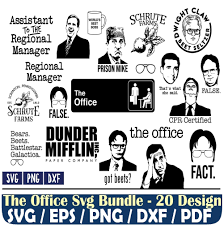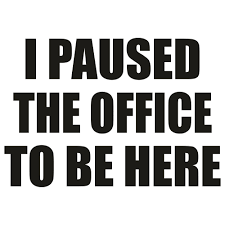In today's competitive world, delivering presentations that captivate your audience is essential. Whether you're pitching a product, presenting data, or sharing insights, the visual appeal of your slides plays a crucial role in conveying your message effectively. One powerful tool that often goes underutilized in presentation design is SVGs (Scalable Vector Graphics), particularly those readily available within Microsoft Office suites. In this guide, we'll delve into the realm of crafting professional presentations using Office SVGs to elevate your content and leave a lasting impression on your audience.
Understanding the Power of SVGs
SVGs are a versatile image format that offer numerous advantages over traditional image formats like JPEG or PNG. They are resolution-independent, meaning they can be scaled to any size without losing quality, making them perfect for presentations on different devices and screen sizes. Additionally, SVGs are lightweight, resulting in smaller file sizes compared to raster images, which is crucial for maintaining the performance of your presentation file.
Leveraging Office SVGs for Visual Impact
Microsoft Office applications, such as PowerPoint and Word, offer a vast library of built-in SVGs that cover a wide range of categories, including icons, illustrations, and symbols. These SVGs can be easily accessed from within the application, allowing you to quickly find and insert high-quality visuals into your presentation slides.
When selecting SVGs for your presentation, consider the following tips:
Relevance: Choose SVGs that complement your content and help reinforce your message. Whether it's illustrating a concept, highlighting key points, or adding visual interest, ensure that the chosen SVGs align with the overall theme and purpose of your presentation.
Consistency: Maintain visual consistency throughout your presentation by sticking to a cohesive style and color scheme. Office SVGs can be customized to match your branding or preferred aesthetic, allowing you to create a polished and professional look across all slides.
Accessibility: Keep accessibility in mind when using SVGs by selecting images that are clear and easily understandable for all audience members. Avoid overly complex or cluttered visuals that may distract or confuse viewers.
Enhancing Visual Appeal with Customization
While Office SVGs offer a convenient source of high-quality graphics, you can take your presentation to the next level by customizing these images to better suit your needs. Microsoft Office provides various tools for editing SVGs directly within the application, allowing you to adjust colors, resize elements, and even combine multiple SVGs to create unique compositions.
Experiment with different customization options to create visually engaging slides that capture the attention of your audience and effectively communicate your message.
Conclusion
Incorporating Office SVGs into your presentations is a simple yet powerful way to elevate your content and deliver professional-looking slides that command attention. By understanding the advantages of SVGs, leveraging the extensive library available within Microsoft Office, and mastering the art of customization, you can craft presentations that leave a lasting impression and effectively convey your message to any audience.
Unlock the full potential of Office SVGs and take your presentations to new heights of visual excellence and impact.