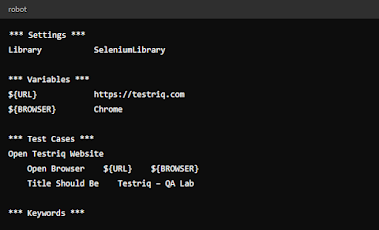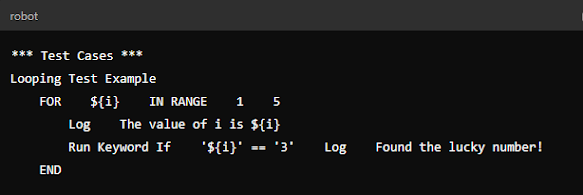Hello, aspiring automation maestro! Ready to take your first steps into the world of Robot Framework? Or maybe you’re a seasoned tester looking for a refresher course? Either way, buckle up—this guide is here to make running test cases in Robot Framework as smooth as a robotic dance.
What Is Robot Framework?
Before we dive into the "how," let's talk about the "what." Robot Framework is an open-source test automation framework that is keyword-driven. In simple terms, it lets you write tests in plain English. This makes it super accessible, even if you’re not a coding wizard. Think of it as the friendly robot butler who runs your tests while you sip coffee and relax—if only it were that easy!
But don’t worry. By the end of this guide, you'll be running test cases like a pro, impressing your colleagues, and maybe even winning a few arguments in the break room.
Step 1: Installation
Let’s get the ball rolling, or should I say, the robot rolling? To run test cases in Robot Framework, you first need to install it. Don’t panic—this part is a breeze.
Prerequisites:
- Python: Robot Framework runs on Python, so if you don’t have it installed yet, head over to Python's official site and grab it.
- pip: This is Python’s package installer, and you’ll need it to install Robot Framework.
Installation Command:
That’s it! With just one command, your Robot Framework is installed. Congratulations! Now you’ve got a new tool in your software testing arsenal.
Step 2: Writing Your First Test Case
Alright, now that we’ve got the framework installed, it’s time to put it to work. Let’s write your very first test case. Think of this as teaching your robot butler how to fetch your slippers.
Basic Structure:
A Robot Framework test case is written in plain text using a specific structure:
- Settings: Specify the library or resource files needed.
- Variables: Define any variables you'll use in your test cases.
- Test Cases: The actual steps you want to perform.
- Keywords: Custom keywords or methods.
Here’s an example:
Look at that! You just wrote your first test case! This simple example opens a browser and checks that the page title is correct. Not too shabby, right?
Step 3: Running the Test Case
The moment of truth! Let’s see if our robot butler can follow orders.
To run your test case, you’ll use the robot command in your terminal or command prompt.
Hit enter, and… voila! Your test case should execute, and you’ll see the results right there in your terminal. If everything’s green, give yourself a pat on the back. If not, don’t worry—we’ve all been there.
Step 4: Analyzing the Results
Running a test case is fun, but understanding the results is where the real magic happens. After execution, Robot Framework generates two important files: log.html and report.html.
- log.html: A detailed log file that shows exactly what happened during the test.
- report.html: A more user-friendly report summarizing the test results.
Pro tip: Bookmark these files—they’re about to become your new best friends. The log file helps you diagnose what went wrong when something fails, and the report gives you a high-level overview of how your tests performed.
Step 5: Enhancing Your Tests
So, you’ve got the basics down. Let’s add some flair to your test cases. Robot Framework’s true power lies in its extensibility. You can create more advanced tests using loops, conditions, and even custom keywords.
Example with Loops and Conditions:
Fancy, huh? This script loops through numbers 1 to 4, logs each number, and prints a special message when it hits 3. You’re basically teaching your robot butler to juggle now.
Common Issues and Troubleshooting
Of course, not everything goes smoothly on the first try, right? Here are a few common issues you might face and how to fix them:
- Browser Not Launching: Ensure the correct WebDriver is installed and added to your PATH.
- Library Not Found: Double-check your
Settingssection to ensure you’ve imported the necessary libraries. - Test Fails Without Reason: Check the
log.htmlfile for detailed error messages. Sometimes, the problem is a typo or a small mistake.
Step 6: Running Tests in Different Environments
Why stop at running tests locally? Let’s go big! Robot Framework supports running tests in various environments, whether it’s on different browsers, devices, or even in a CI/CD pipeline.
Parallel Testing:
Using tools like Pabot, you can run multiple tests in parallel, drastically reducing your test execution time. Imagine your robot butler now has an army of mini-robots to get the job done even faster!
Conclusion: You Did It!
And there you have it—a full guide on running test cases in Robot Framework. Whether you’re just starting out or looking to polish your skills, I hope this guide has made the process a little clearer—and a lot more fun!
Remember, test automation is a journey. With every test case you run, you’re one step closer to mastering the art of automation. So keep experimenting, keep learning, and most importantly, keep having fun with it.
Ready to take your testing to the next level? Explore more about web application testing services or dive into the world of mobile application testing. And if you need a hand—or a robot—butler—contact us at Testriq! We're here to help.