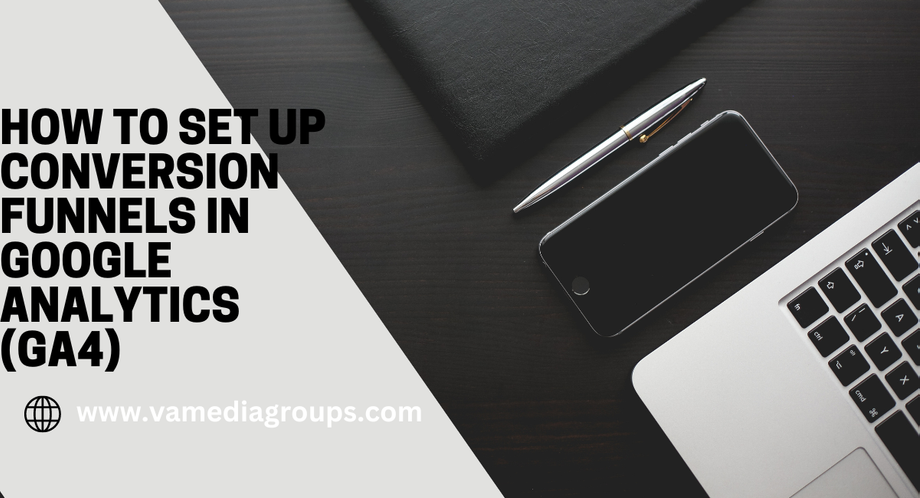is essential for understanding the journey users take on your website before completing a desired action, such as making a purchase or signing up for a newsletter. Conversion funnels help you identify bottlenecks and optimize your site for better performance. Here’s a step-by-step guide to setting up conversion funnels in GA4.
· Step 1: Access GA4 and Navigate to Events
1. **Log in to Google Analytics**: Go to your GA4 property.
2. **Navigate to Events**: Click on "Events" in the left-hand menu under the “Reports” section. Here, you’ll see a list of all the events that are currently being tracked on your website.
· Step 2: Define Events for Your Funnel
1. **Identify Key Events**: Determine the key actions users must take to complete your conversion goal. For example, if your goal is a purchase, the key events might include "Product View," "Add to Cart," and "Purchase."
2. **Create Custom Events (if necessary)**: If the required events are not automatically tracked, you can create custom events.
- Click on "Create Event" in the "Events" section.
- Define the event name and set conditions for the event.
- Save the event.
· Step 3: Configure Conversion Events
1. **Mark Key Events as Conversions**:
- Go to the "Conversions" section under “Events.”
- Click on “New conversion event.”
- Enter the name of the event you want to track as a conversion (e.g., "purchase").
- Click "Save."
· Step 4: Create a Funnel Exploration
1. **Navigate to Explorations**: Click on “Explore” in the left-hand menu.
2. **Start a New Exploration**: Select “Funnel exploration” from the available options.
3. **Define Your Funnel Steps**:
- Click on “Steps” and then “Edit steps.”
- Name your funnel and add steps by selecting the corresponding events from the list. For example:
1. Step 1: “Product View”
2. Step 2: “Add to Cart”
3. Step 3: “Purchase”
- Click “Apply” once all steps are added.
· Step 5: Customize and Analyze the Funnel
1. **Customize Funnel Settings**:
- You can adjust the “funnel settings” to specify the maximum time between steps and whether steps need to be completed in order.
- Choose whether the funnel should be open or closed. An open funnel allows users to enter at any stage, while a closed funnel requires them to start at the first step.
2. **Analyze Funnel Performance**:
- Review the funnel visualization to see where users drop off and where they successfully complete each step.
- Use the insights to identify areas for improvement on your website.
· Step 6: Share and Save the Funnel
1. **Save Your Exploration**: Click on the save icon to keep your funnel for future analysis.
2. **Share with Team Members**: You can share the exploration with team members by providing them access to the GA4 property.
· Conclusion
Setting up conversion funnels in GA4 is a powerful way to track user behavior and optimize your website for better performance. By following these steps, you can gain valuable insights into the customer journey, identify bottlenecks, and make data-driven decisions to enhance your conversion rates. Remember to regularly review and adjust your funnels to ensure they align with your business goals and evolving user behaviors.