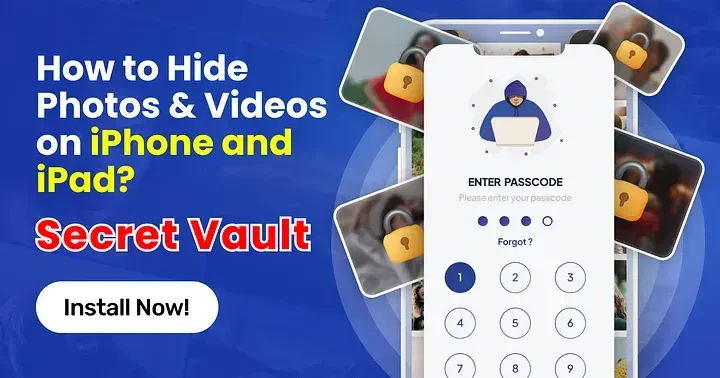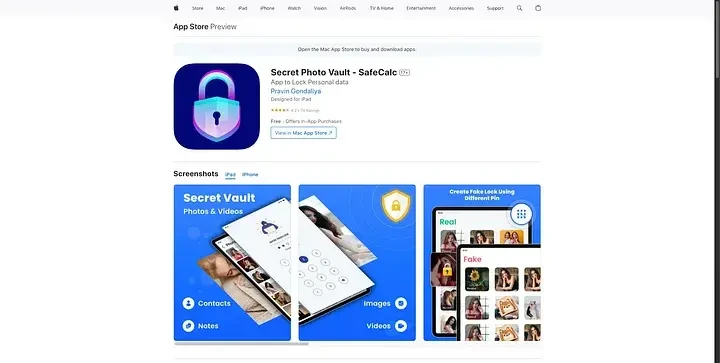In today’s fast-paced digital world, privacy is a growing concern. Whether it’s personal photos, private videos, or sensitive documents, there’s always a fear of others accessing your private files, especially if you share your iPhone or iPad with family or friends. Luckily, the Secret Photo Vault — SafeCalc app provides a seamless and secure solution to protect your media.
This blog will guide you on how to hide your photos and videos on iOS devices, ensuring the privacy of your content and showcasing the robust features of SafeCalc to safeguard your personal files.
Why Hide Photos and Videos on Your iPhone or iPad?
If you’ve ever handed your phone to a friend or family member to show them one picture, you know the anxiety that comes when they start swiping through your gallery. That’s just one of the many reasons why hiding photos and videos is essential.
Here are some key reasons why you should consider hiding your personal media:
Protect Privacy: Ensure that your intimate moments, private memories, or sensitive files remain confidential.
Safeguard Against Accidental Exposure: When sharing your device, you can control what others see.
Prevent Access in Case of Loss or Theft: Even if your device is misplaced or stolen, your hidden files remain secure.
Built-in iPhone Methods to Hide Photos and Videos
Before diving into the Secret Photo Vault — SafeCalc app, let’s explore the basic methods Apple provides to hide photos and videos on iPhones and iPads.
1. Using the Hidden Album in Photos App
The Photos app on your iPhone allows you to hide photos and videos. Here’s how you can use it:
- Open the Photos app.
- Select the photos or videos you wish to hide.
- Tap the Share button.
- Scroll down and choose Hide.
- Confirm by selecting Hide Photo/Video.
The downside? The photos and videos are only removed from the main gallery and stored in the Hidden Album — which anyone can access from the Albums tab, unless you lock the album (available on iOS 16 and later). This provides minimal protection.
2. Using the Notes App for Extra Security
If you want to hide photos or videos with a password, you can use the Notes app:
- Save the photo to a new note.
- Open the Notes app, locate the note, and swipe left to lock it.
- Set a password or use Face ID/Touch ID for extra security.
While this method adds an additional layer of protection, it can be time-consuming and lacks a dedicated, user-friendly interface for handling larger media collections.
The Ultimate Solution: Secret Photo Vault — SafeCalc App
While the default iOS methods provide limited security, the Secret Photo Vault — SafeCalc app takes privacy to the next level. SafeCalc is a powerful, easy-to-use app specifically designed to protect your sensitive media.
It offers robust security with advanced features like PIN protection, Touch ID, and military-grade encryption to ensure your photos and videos remain safe.
What Makes SafeCalc Stand Out?
SafeCalc cleverly disguises itself as a regular calculator app. To the casual observer, it looks like a simple calculator, but enter your secret PIN, and the app transforms into a secure vault where your photos, videos, and other private data are safely stored.
Key Features of Secret Photo Vault — SafeCalc
1. PIN and Fingerprint Protection
2. Military-Grade Encryption
3. Disguised as a Calculator
4. Secure More Than Just Photos and Videos
While SafeCalc excels at securing photos and videos, it also offers protection for:
- GIFs
- Notes
- Contacts
- Passwords
- Browser Data
The app is a comprehensive secret locker that secures all your sensitive information.
5. Easy-to-Use Interface
SafeCalc combines security with simplicity. The user-friendly interface allows you to import and organize your private files into secure folders quickly and efficiently. Whether you’re hiding media or storing sensitive passwords, the app makes it hassle-free.
How to Use SafeCalc to Hide Photos and Videos
Using the Secret Photo Vault — SafeCalc app is straightforward. Here’s how you can get started:
- Download Secret Photo Vault — SafeCalc from the App Store.
- Set up a PIN or enable Touch ID/Face ID for quick access.
- Open the vault and tap the Add button to import photos, videos, or any other files.
- Your media will now be safely stored and hidden within the vault. The app disguises itself as a calculator, so no one will know it holds private content.
When you want to access your media, simply open the calculator and enter your secret PIN.
More Than Just Photos and Videos: Comprehensive Privacy
One of the standout features of SafeCalc is that it secures more than just your media files. You can store:
- Passwords: Securely save your online and app passwords, protected by encryption.
- Contacts: Hide personal contacts that you don’t want to appear in your default address book.
- Notes: Save private notes or reminders within the vault for added security.
- Browsing History: SafeCalc allows you to keep your internet activity private, protecting sensitive data such as logins and browsing sessions.
The Benefits of Using SafeCalc
1. Stealthy and Secure
SafeCalc’s discreet design as a calculator ensures that no one will suspect it’s a vault for your private data. This gives you peace of mind when lending your phone to others.
2. Military-Grade Encryption
Military-grade encryption is a critical feature for those serious about privacy. Whether it’s photos, videos, or passwords, SafeCalc uses advanced encryption to ensure that only you can access your files.
3. Cloud Backup for Peace of Mind
SafeCalc also offers cloud backup options, so you can safely store your hidden files and restore them if you get a new device. Your media is protected in the cloud, ensuring it’s never lost even if your phone is.
4. Easy Folder Management
SafeCalc allows you to organize your media into secure folders for easy access. You can create custom folders, categorize your files, and manage large amounts of media without hassle.
Frequently Asked Questions (FAQs)
Q1. Is SafeCalc safe to use?
Yes, SafeCalc uses military-grade encryption, ensuring that your media and data are secure.
Q2. Can I hide other file types besides photos and videos?
Yes, SafeCalc supports various file types, including GIFs, notes, contacts, passwords, and browser data.
Q3. What if I forget my PIN?
SafeCalc offers a recovery option to retrieve your PIN, ensuring you’re never locked out.
Q4. Can I transfer my hidden files to a new device?
Yes, with SafeCalc’s cloud backup feature, you can restore your files to a new device easily.
Conclusion
If you’re serious about protecting your personal photos, videos, and sensitive data on your iPhone or iPad, Secret Photo Vault — SafeCalc is your best choice. With its PIN protection, Touch ID/Face ID support, and military-grade encryption, SafeCalc offers unparalleled privacy for your digital life. Plus, its clever disguise as a calculator ensures your secrets stay hidden in plain sight.
Download Secret Photo Vault — SafeCalc today from the App Store and take control of your privacy like never before!