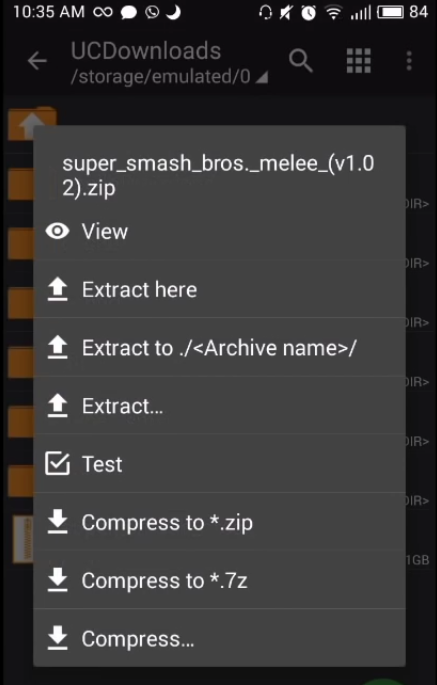How to Use the Dolphin Emulator
Dolphin Emulator can be used for many reasons. Some people use it to play games they grew up with or want to try out before buying them, while others use it as a tool for developing homebrew games or applications for the Wii U and 3DS consoles.
Dolphin Emulator is a Nintendo GameCube and Wii emulator for Android. It was the first emulator to successfully run commercial games for these two consoles, and currently has the most compatibility with commercial titles.
Dolphin Emulator is one of the best emulators available for Android devices. It has great compatibility with games, which are playable without any lag or performance issues.
Dolphin emulator is a software that enables the device it is installed on, to behave like some other device and run specifically targeted applications that were not possible to run otherwise. It is an emulator to run games from two major platforms which are GameCube and Wii. Both of these platform i.e GameCube and Wii are one of the best gaming consoles produced by Nintendo Co., Ltd. These gaming consoles offered great power to the developers at their time of release. They have some of the all-time best selling game titles like Super Smash Bros. Melee, The Legend Of Zelda and much more.
Dolphin emulator was initially available as a freeware for Windows in 2003. After its launch the much-praised emulator got a major update, it was open source and have support for the Nintendo Wii. As the popularity increased, the developers soon ported it to MacOS and Linux. Over a decade we saw how powerful mobile hardware has become, therefore Dolphin emulator extended its availability to Android platform.
How to Download Dolphin Emulator
Dolphin Emulator is an open source program, which means anyone can download it and contribute to the source code. Visit the official Dolphin Emulator website to download Dolphin for your operating system. You can choose between the Stable version or the Development version. The Development version gives you access to the latest new features and updates, but they aren't guaranteed to work properly.
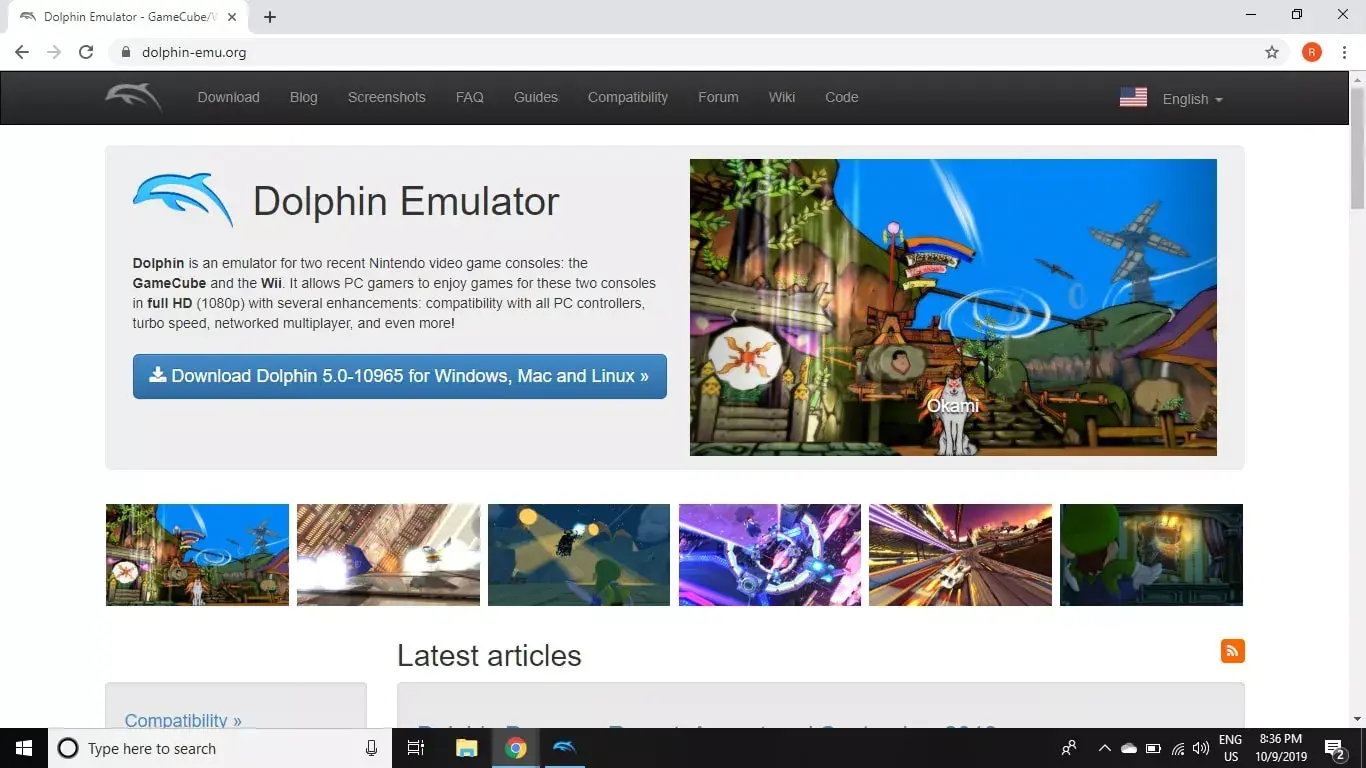
If you want to play more classic games on your PC, use RetroArch to download video emulators for other consoles.
How to Get ROMs for Dolphin Emulator
You will need your own ROMs in the ISO format to play GameCube and Wii games. If you have a physical copy of a game, you can rip the CD to your computer. Another option is to download ROMs from torrent websites.
Not all games are compatible with Dolphin Emulator. The Dolphin Wiki contains information about compatibility issues as well as various enhancements.
While the use of emulators is legal, it is illegal to download or distribute ROMs of games that you do not already own.
- How to Use the Dolphin Emulator on PC
Before you begin, it is recommended to put all of your ROMS in a single folder. Now let's play GameCube and Wii games with Dolphin Emulator.
-
Open Dolphin Emulator and select Config.
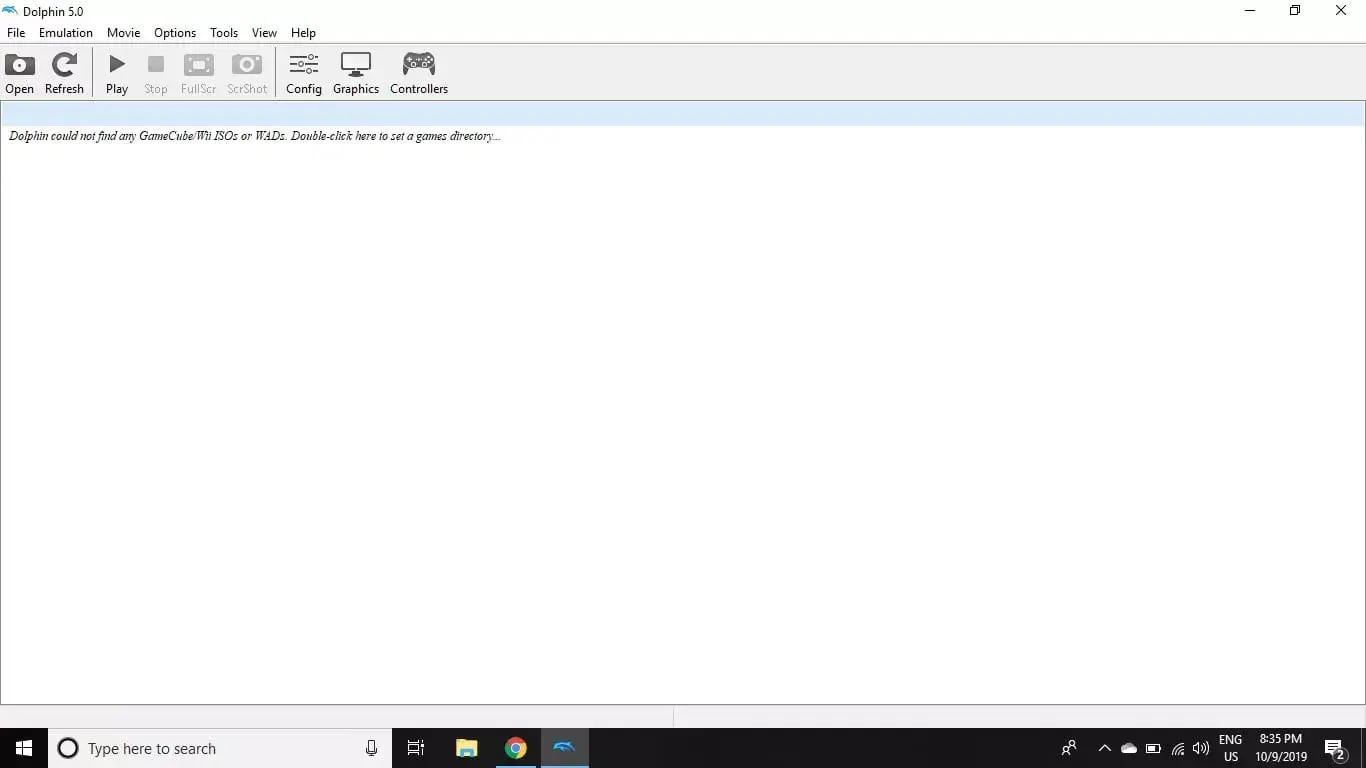
-
Select the Paths tab.
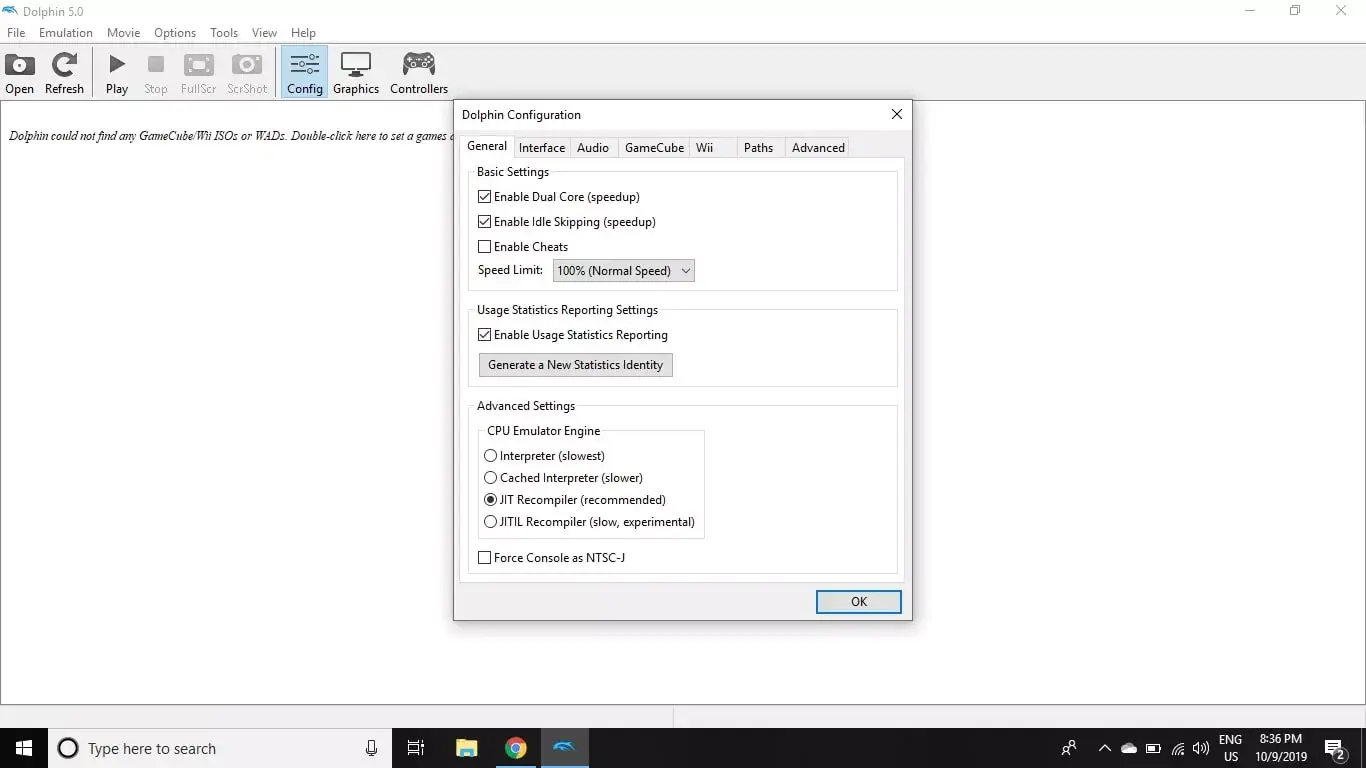
-
Select Add.
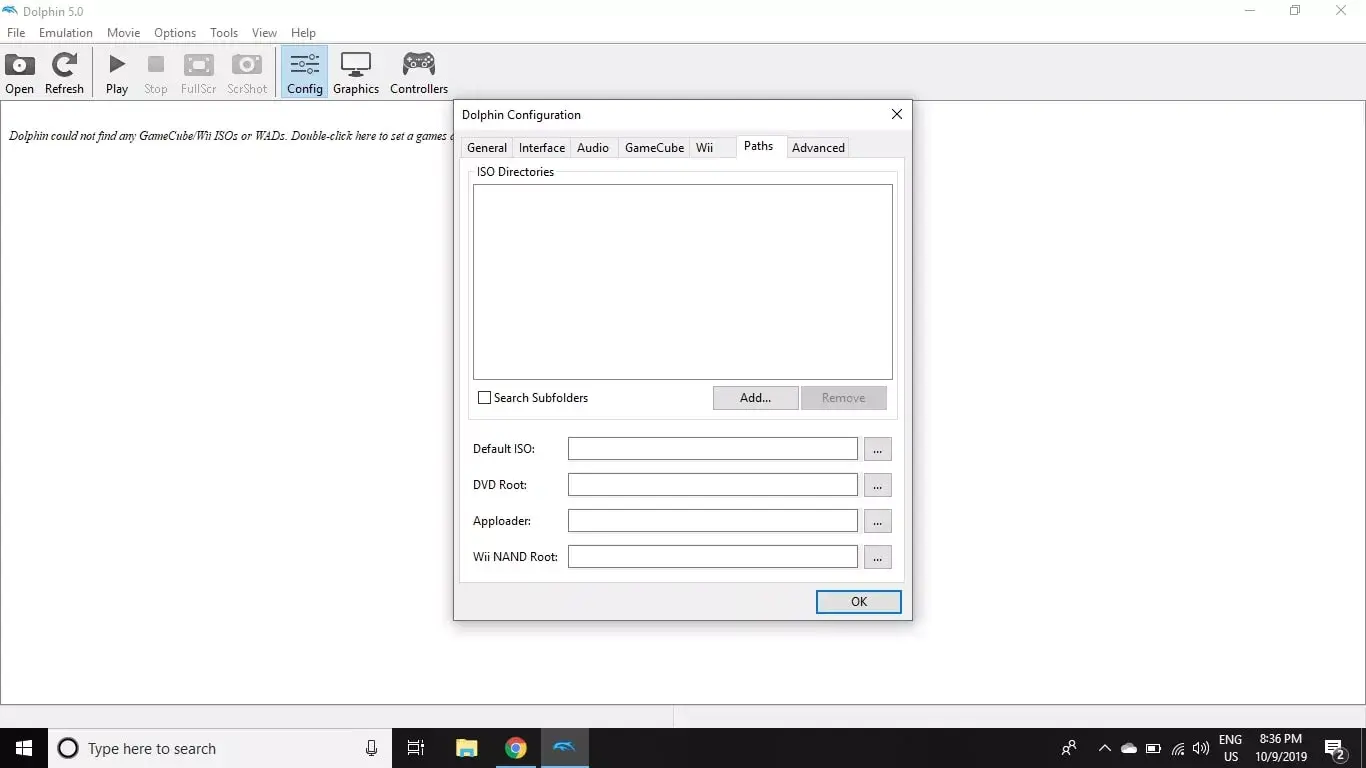
-
Select the folder containing your games.
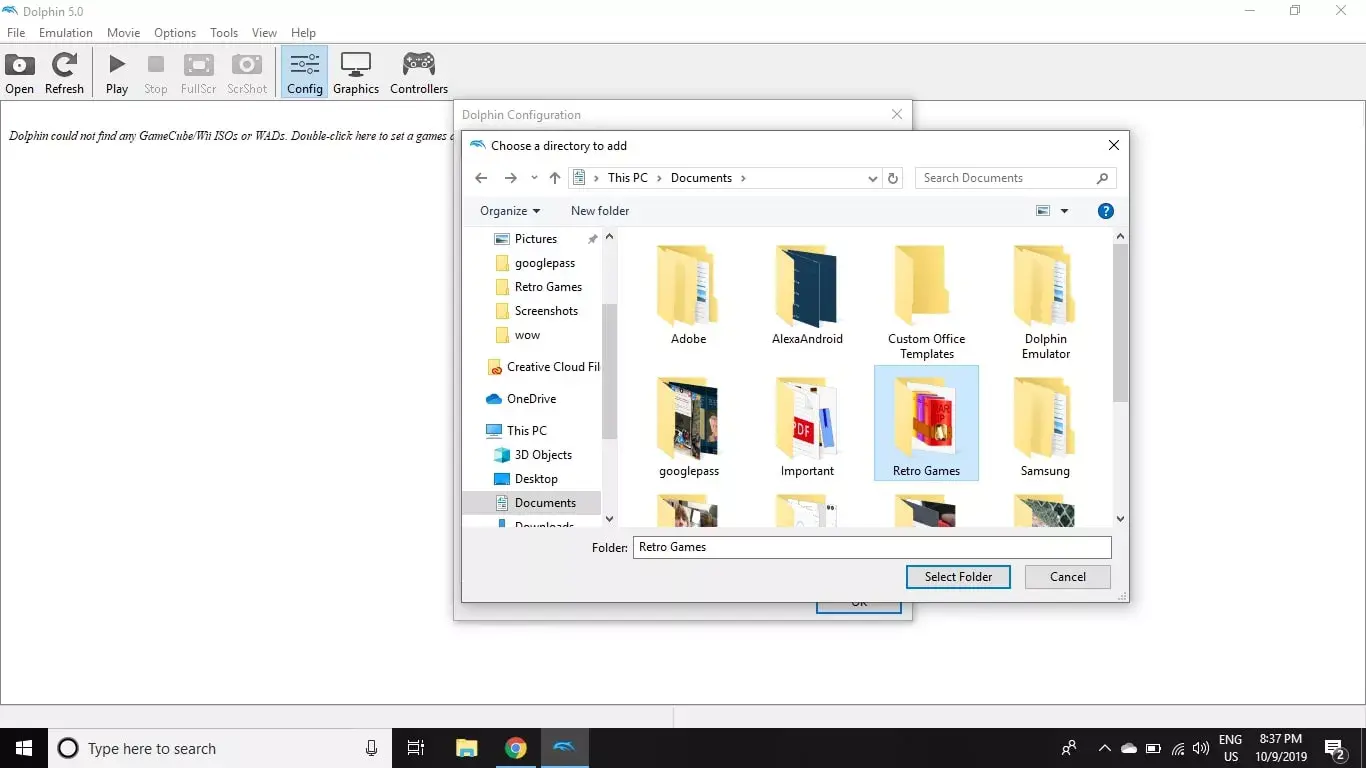
-
Close the Configuration window and select Refresh. Your games will appear on the main menu.
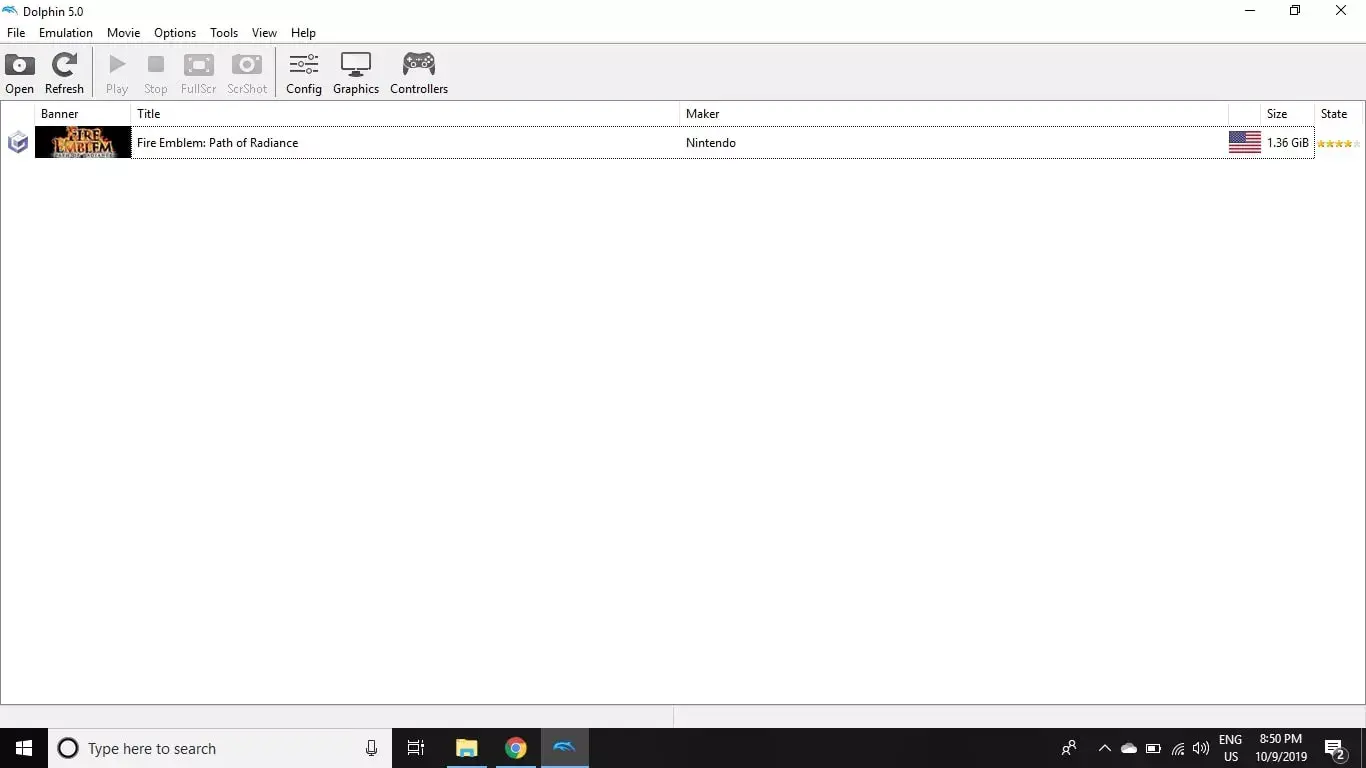
-
Double-click the game you want to play to launch Dolphin Emulator.
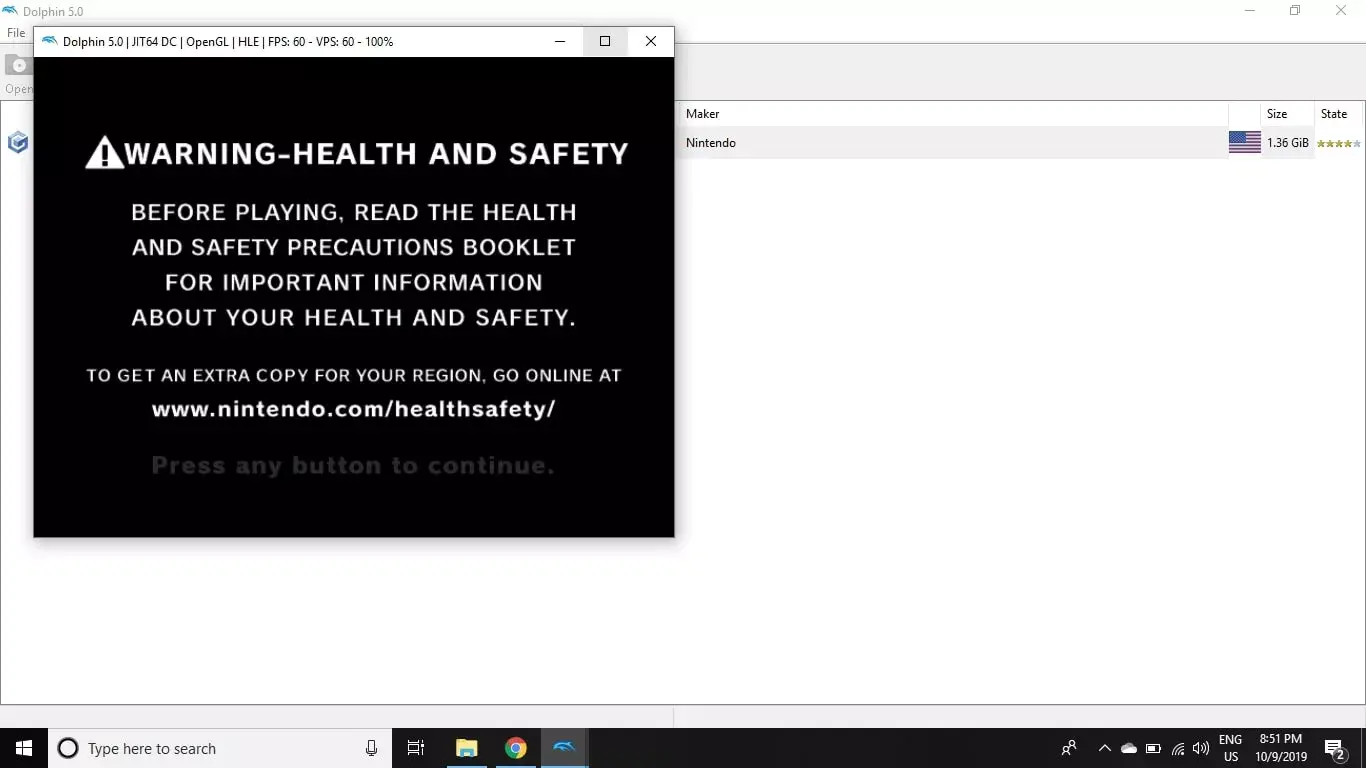
-
To save your game, go to Emulation > Save State in the Dolphin main menu. Select Load State to load a save file.
Do not close the emulator before saving, or else you will lose your progress.
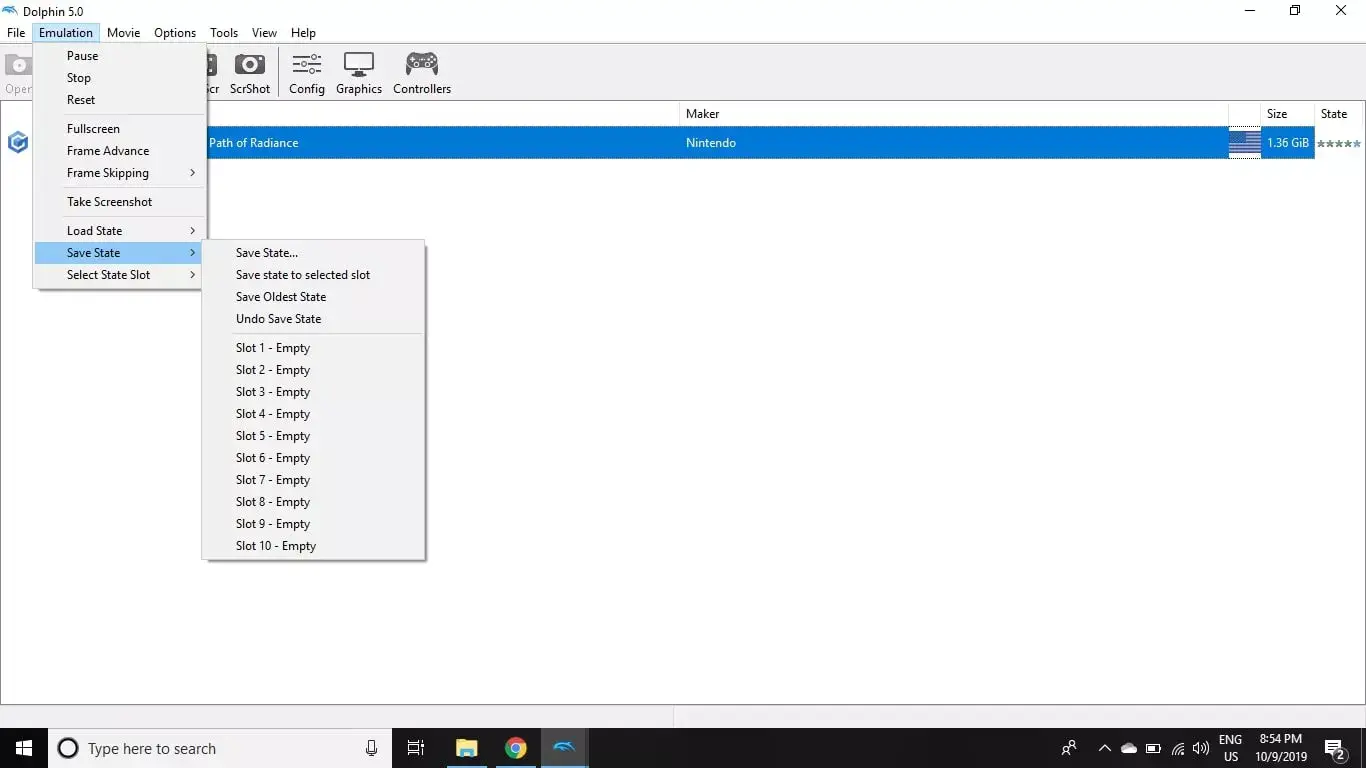
How to Set Up Controllers for Dolphin Emulator
Dolphin Emulator supports many PC gamepads in addition to Xbox 360 and Xbox One controllers. If you connect a PlayStation 3 or 4 controller to your PC, you can use that as well. It's even possible to use the original GameCube controller if you have the appropriate adapter.
To play Wii games, you'll need an actual Wii Remote and a Bluetooth motion sensor bar. The Mayflash DolphinBar accessory makes it easy to sync Wii controllers with your PC. You can also find controller profiles for Dolphin Emulator that automatically configure button mapping for specific games such as Super Mario Galaxy.
Here's how to configure controller settings.
-
Select Controllers on the Dolphin Emulator main menu to open the Controller Configuration window.
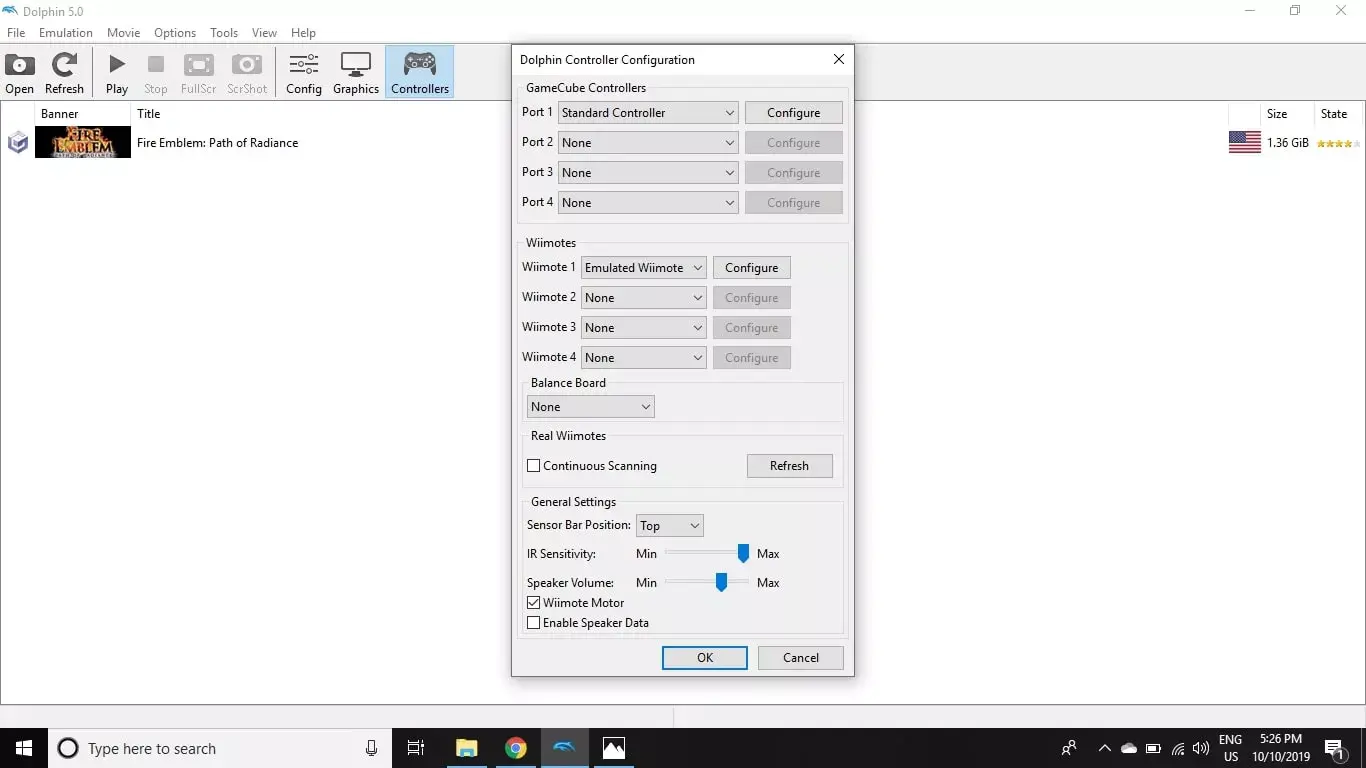
-
Select Port 1 under GameCube Controllers and select the type of controller you want to use, then select Configure.
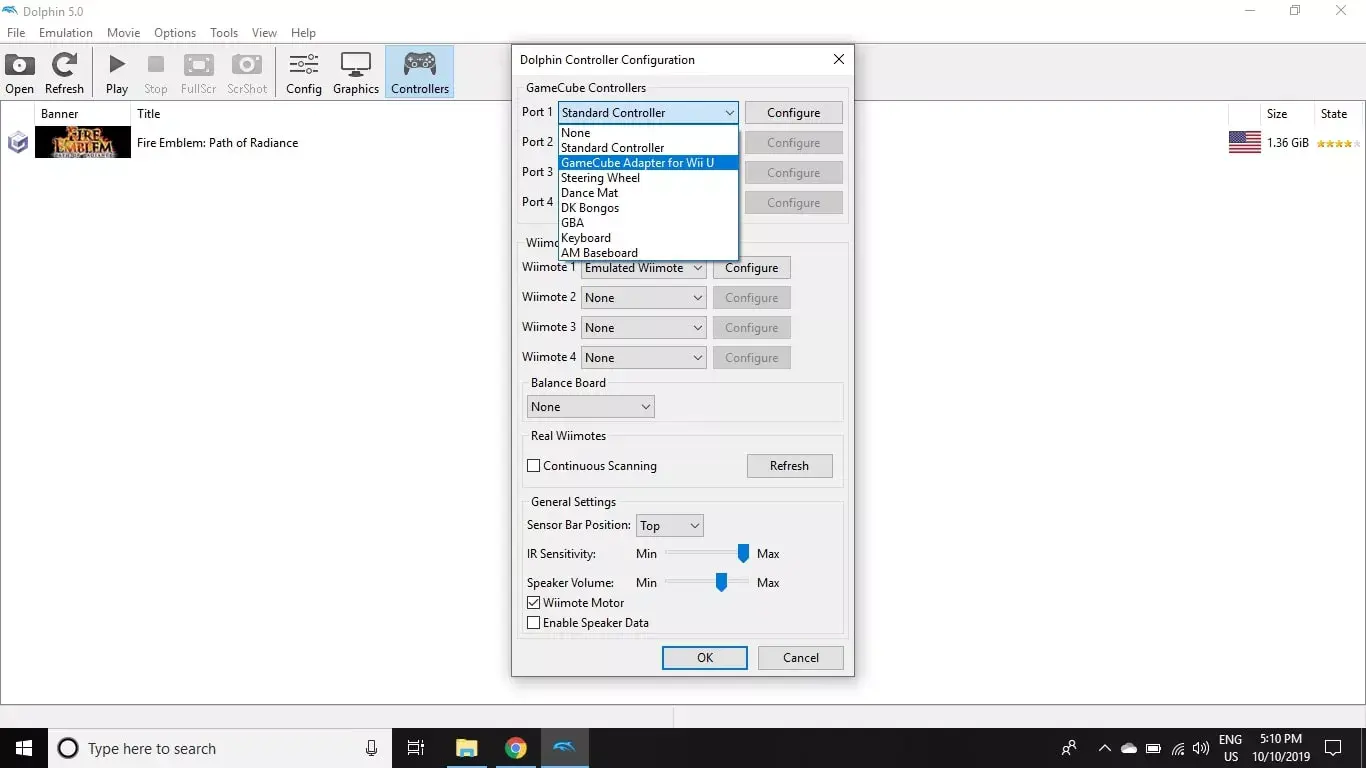
-
Configure the button mapping to your liking, then select OK.
To save your controller settings, enter a name under Profile and select Save.
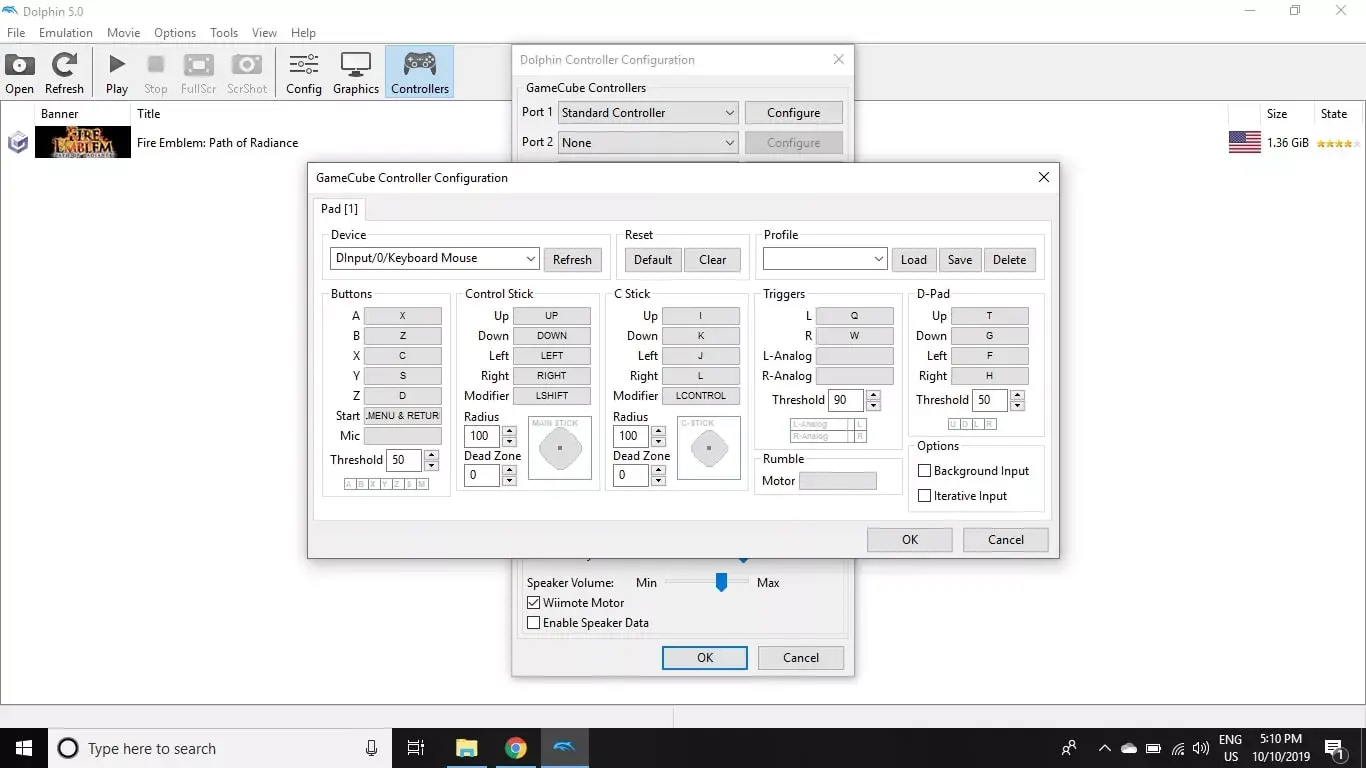
-
Select Wiimote 1 under Wiimotes and select the type of controller you want to use, then select Configure.
You can use your keyboard or a gamepad to play Wii games, but you will be unable to use motion control features.
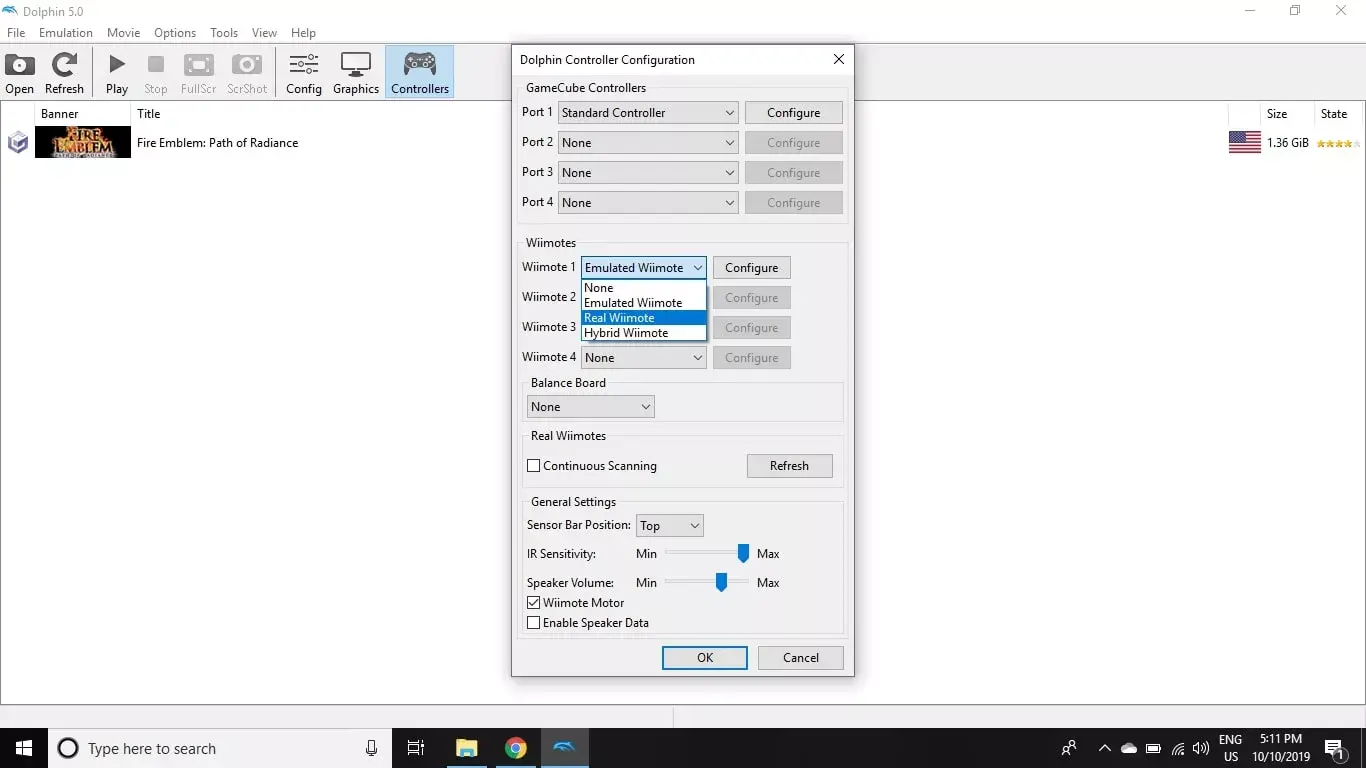
-
Once your Wii Remote is configured, set the Sensor Bar Position, select Enable Speaker Data, then click OK.
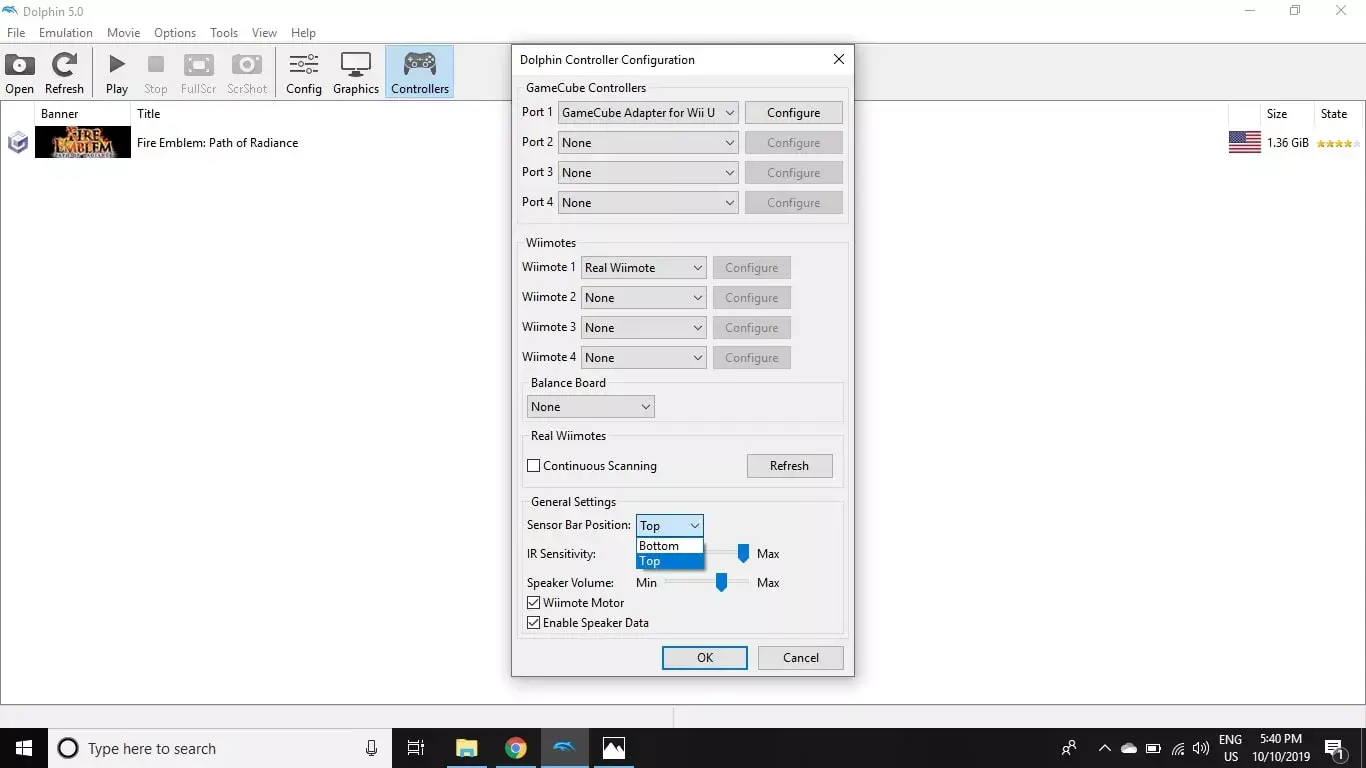
Configuration files for Dolphin Emulator are stored in the My Documents > Dolphin Emulator folder on your computer. Keep all custom assets in this folder.
Dolphin Emulator Game Configuration
You can also create custom settings for each game. For example, here's how to enable cheats for a game.
-
Right-click the game in the Dolphin main menu and select Properties.
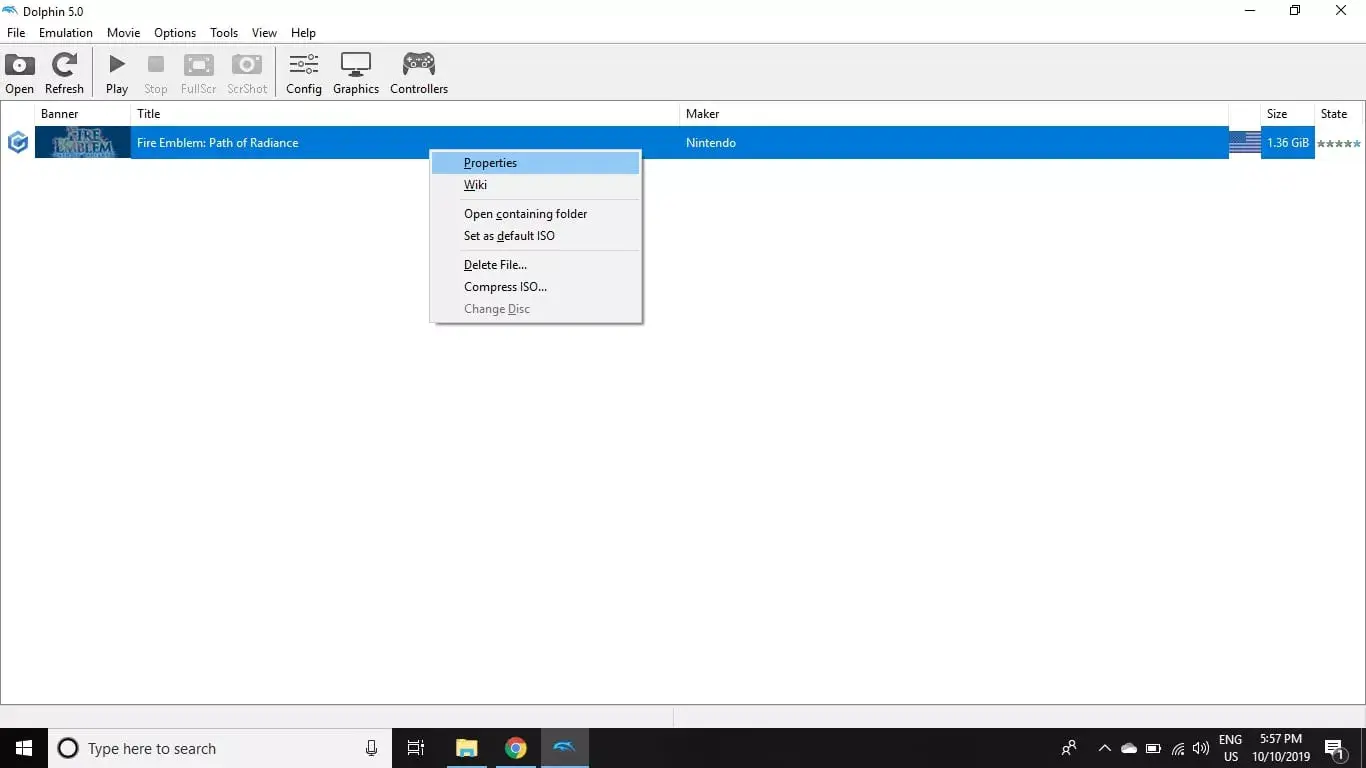
-
Select the AR Codes tab.
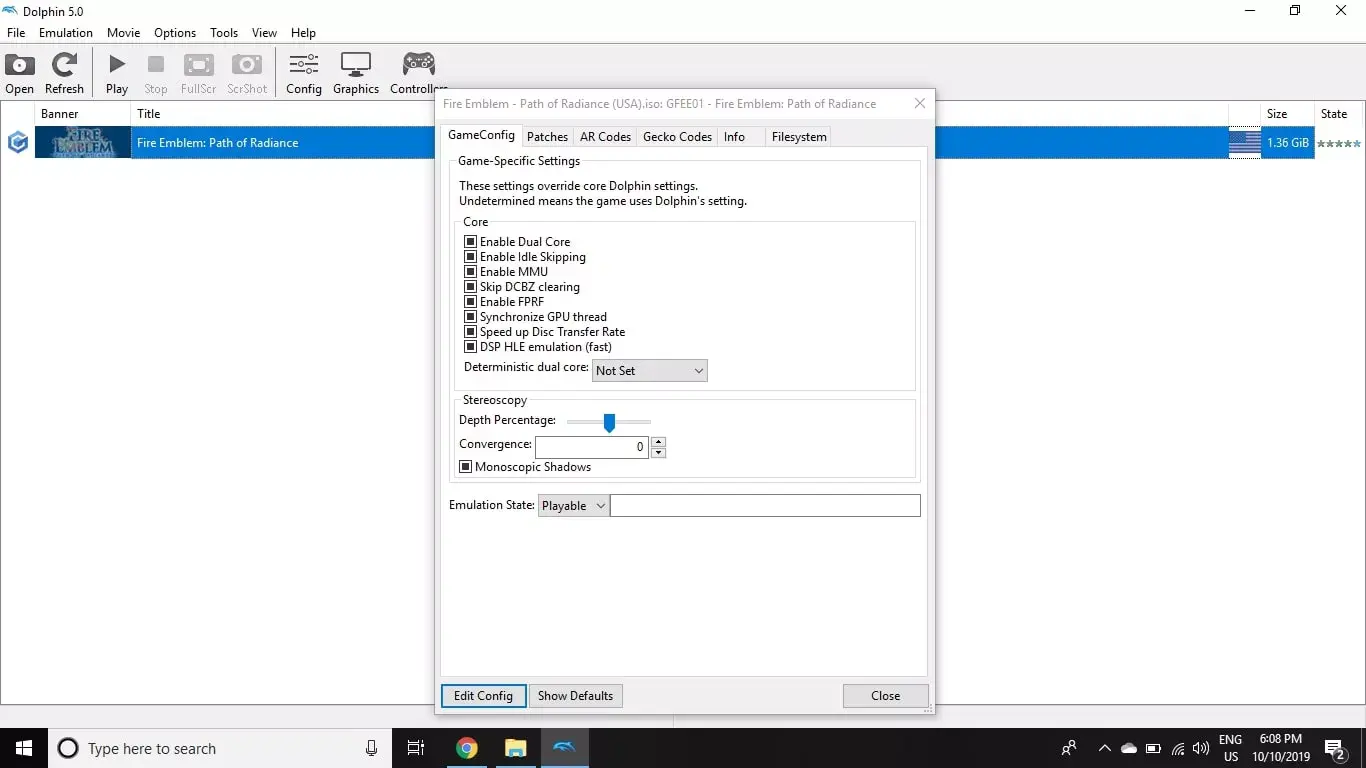
-
Check the boxes beside the cheats you wish to enable.
The changes will take affect after you close the window.
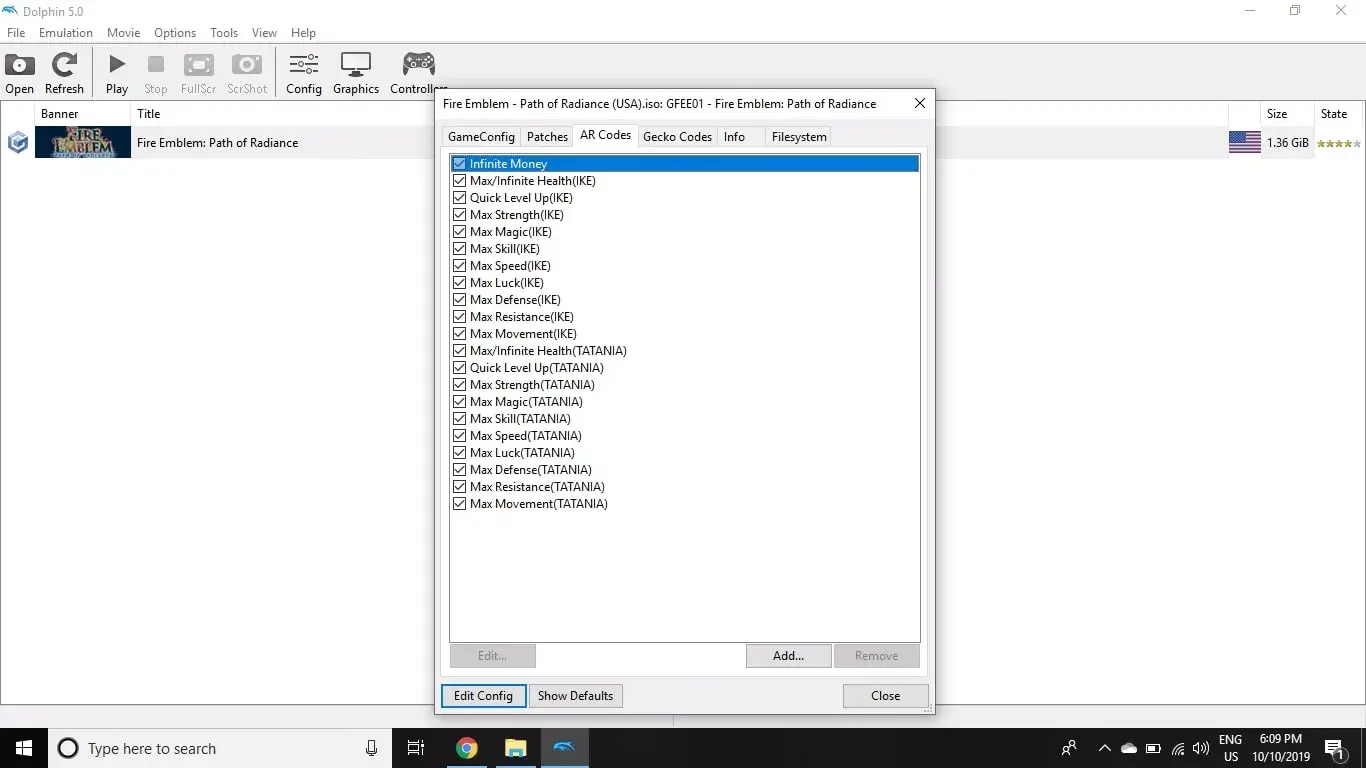
Dolphin Display Settings
If you have a high-end gaming PC, it should have no problem running GameCube and Wii games at their original speeds or even faster. To customize display settings, select Graphics on the Dolphin Emulator main menu.
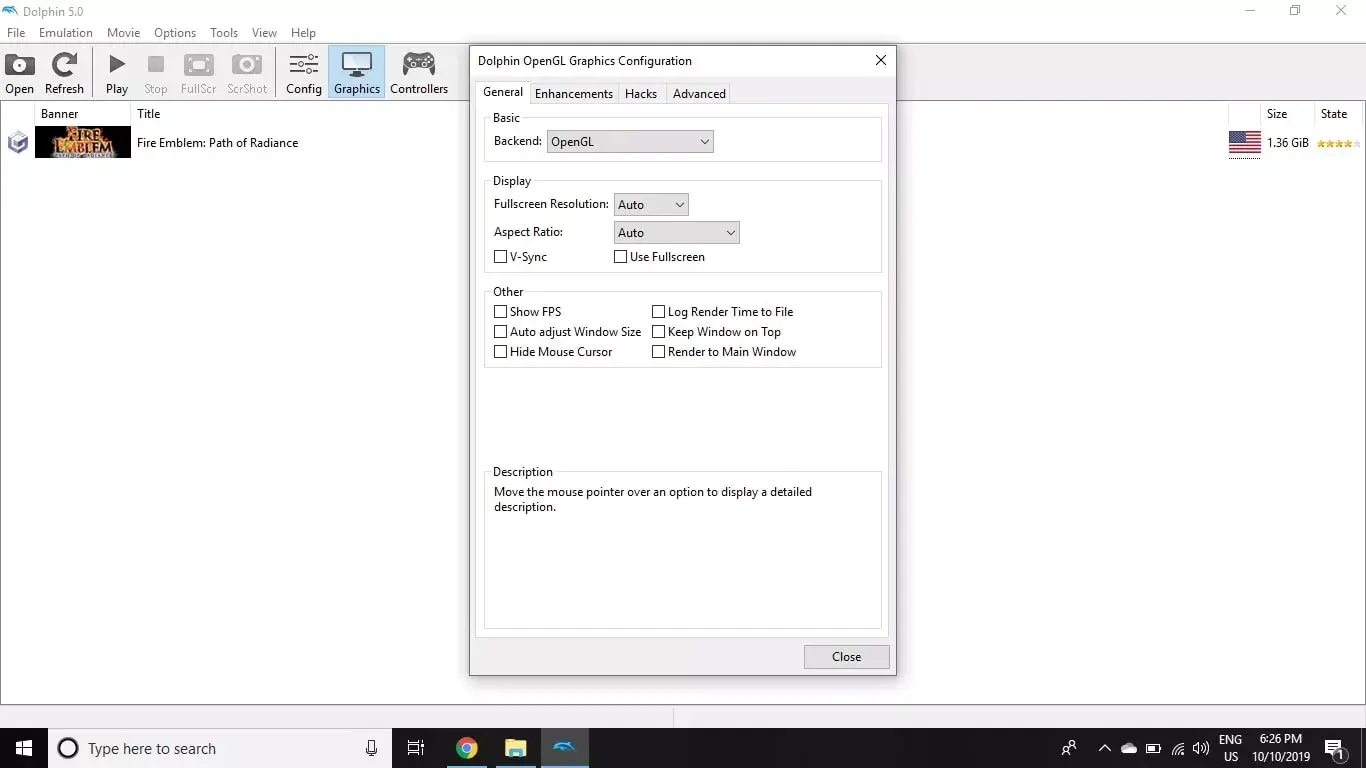
Under the General tab, you can choose your graphics card by selecting the box beside Backend. It's best to leave the Fullscreen Resolution and Aspect Ratio set to Auto unless you're having problems with a particular game.
The Enhancements tab houses additional effects you can add. For example, set the Anti-Aliasing to 4X MSAA to smooth the jagged edges of 3D graphics, and select Disable Fog to improve long distance rendering.
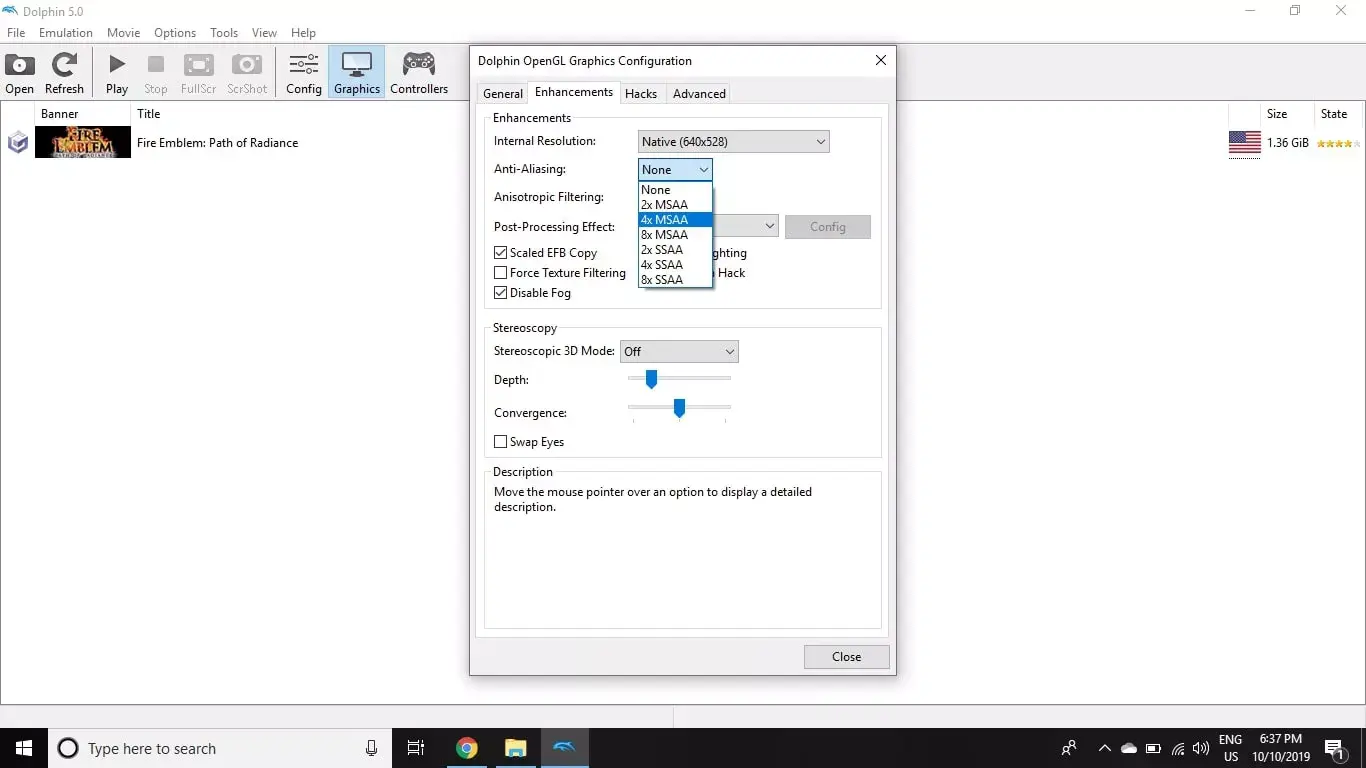
How to Use Dolphin Emulator for Android
The Dolphin Emulator app is still in beta, and it is only available for Android 9.0 (Pie). If you have a particularly powerful tablet, you can comfortably play GameCube games using the touchscreen overlay or a real controller. Playing Wii games is trickier due to the current lack of motion control support.
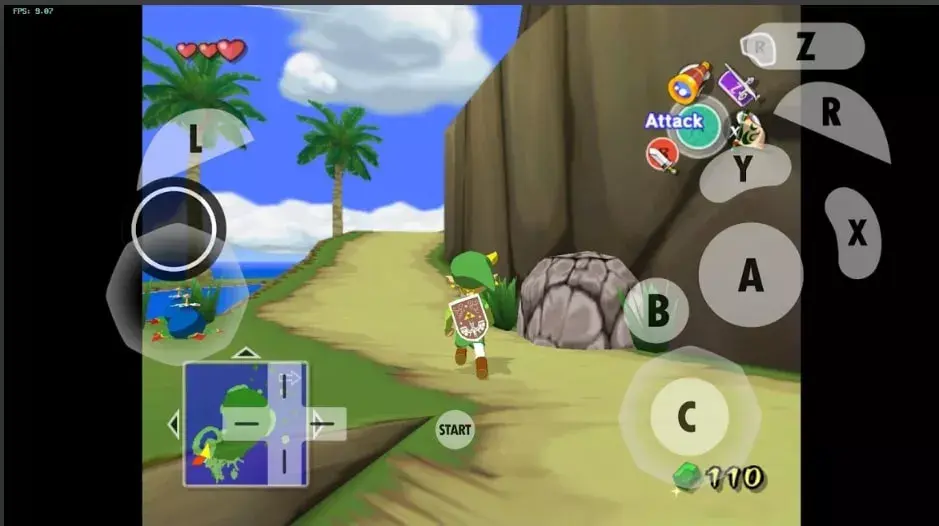
How To Install Dolphin Emulator?
Dolphin Emulator is available for Windows, MacOS, Linux, and Android. You can get one suited for your machine easily. But for now, we are focusing on how to use it on a mobile platform i.e, Android.
Downloading and installing Dolphin Emulator is fairly simple and easy task. It is similar to installing any other application on your android device.
Step 1 – Open Play Store on your Android device and search “Dolphin Emulator”.
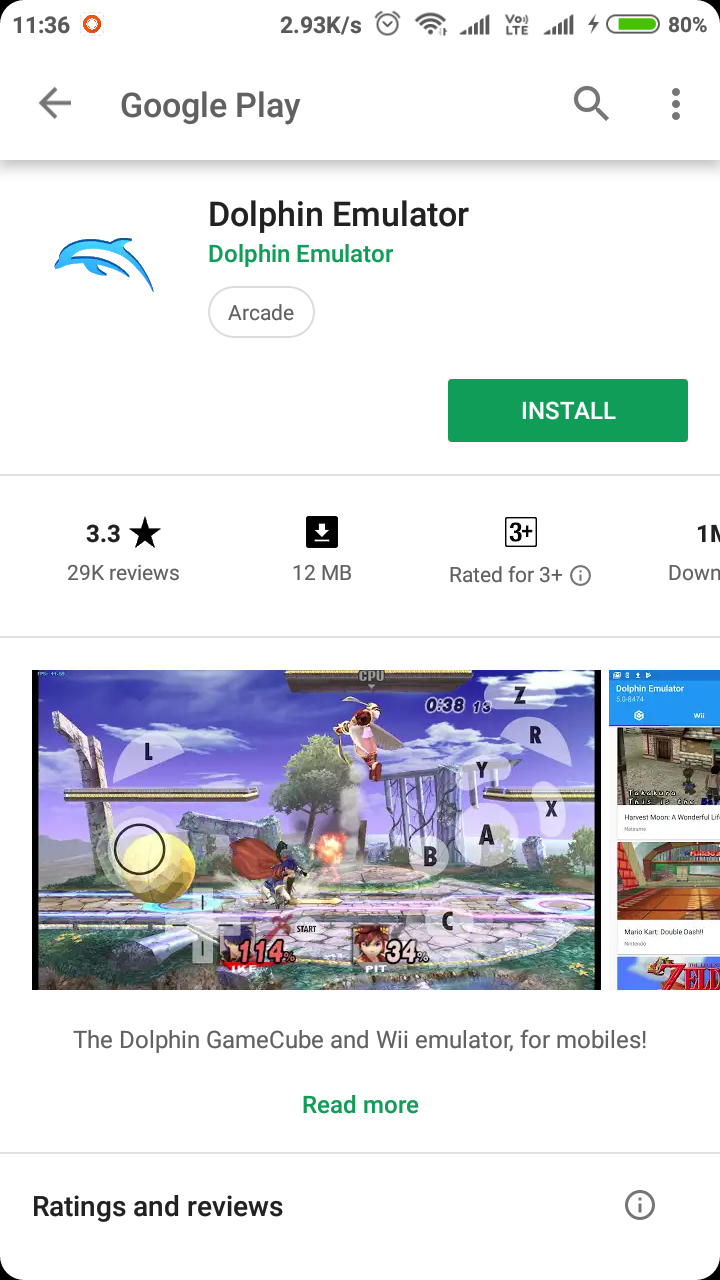
Step 2 – Click Install and download the emulator. Its size is 12.25 MB for the latest version available. Now open it and click yes to “Enable usage statistics reporting agreement”.
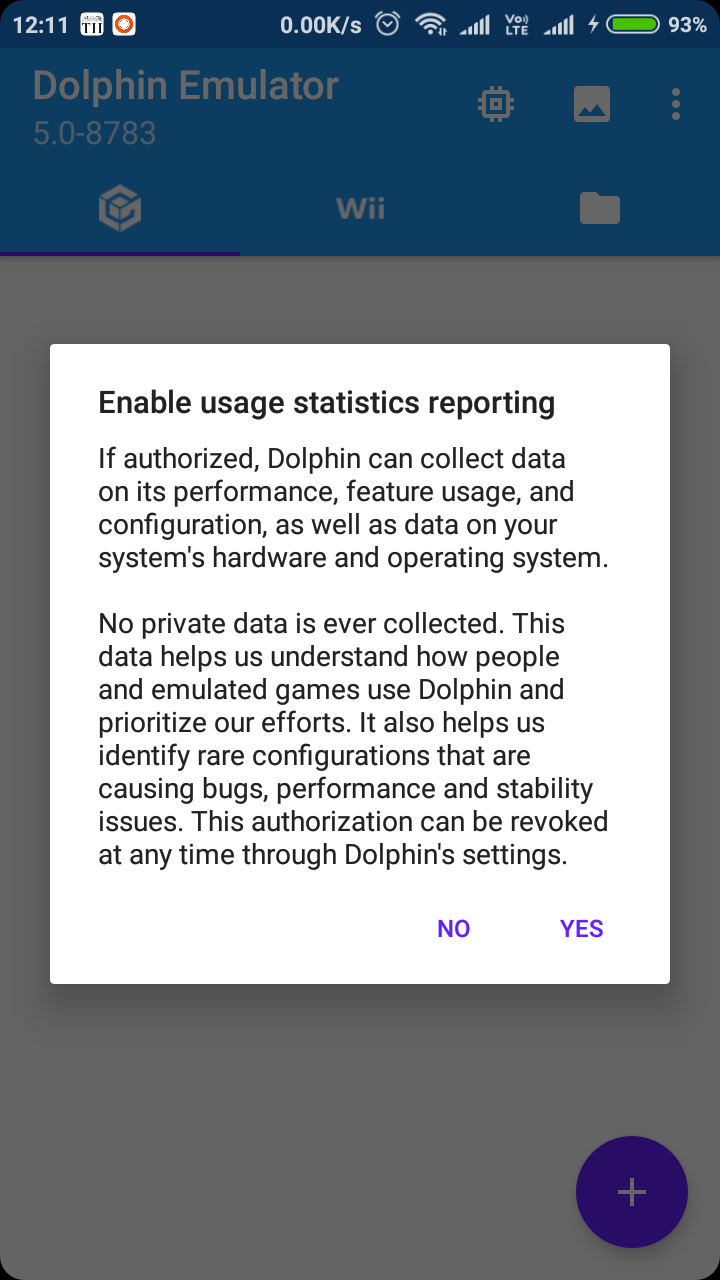
Step 3 – Now you will notice that there is nothing but an empty library. You need to add games from Wii and GameCube. For that go to FreeRoms.com or you can google it. There are many sites which offer you free ROMs.
Also Read: 6 Best Custom ROMs for Android Smartphones
Setting Up The Game
Now that we have the Dolphin Emulator in our device and we are downloading our games we need to work on a few things. If you are unable to download Dolphin Emulator from the Play Store for some reason, get the apk from here. Install the apk and then you are good to go.
The ISO you have downloaded for the game you want to play will be in a ZIP or RAR format. You have to extract it with the help of other software. For this purpose, you can use ZArchiver or WinRAR. Both of these applications are available on Play Store. If you are facing any kind of difficulties you can download their apk from here.
Open the ZArchiver and find the ZIP/RAR file you have downloaded. When you will click on that file it will give you many options but you have to go with extract here. This will extract your game in a folder with the same name as the ZIP/RAR file which will now contain the ISO file of the game. Now that the game file is all set we need to access it inside the emulator. Remember the path of your file because you will need it to access the game from the emulator.