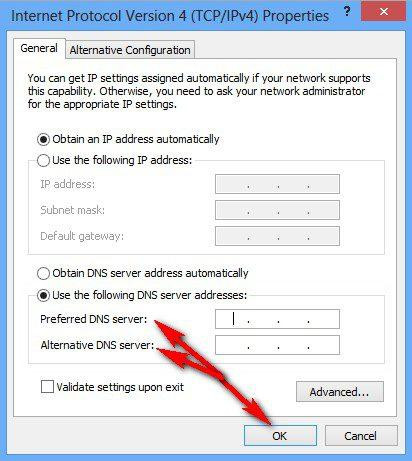A stable and reliable internet connection is vital for our everyday activities. However, encountering errors like "The DNS Server is Not Responding" can be frustrating and disrupt our browsing experience. In this article, we will explore the causes, implications, and effective solutions to help you troubleshoot and resolve this issue, ensuring seamless internet connectivity.
I. Understanding the DNS Server
To comprehend the error "The DNS Server is Not Responding," it's essential to understand the role of the DNS server. The Domain Name System (DNS) server is responsible for translating domain names into IP addresses, allowing our devices to locate websites and services on the internet. When the DNS server fails to respond, it hinders this translation process, resulting in connectivity issues.
II. Causes of "The DNS Server is Not Responding" Error
Several factors can contribute to the occurrence of this error. Let's explore some common causes:
-
- Unresponsive DNS server: The DNS server you are using may be temporarily unresponsive or experiencing technical difficulties, preventing it from fulfilling your requests.
-
- Incorrect DNS settings: Misconfigured DNS settings on your device or router can lead to connectivity problems and trigger the error message.
-
- Network connectivity issues: Problems with your network connection, such as a faulty Ethernet cable or Wi-Fi connection, can prevent communication with the DNS server.
III. Resolving "The DNS Server is Not Responding" Error
To overcome this error and restore internet connectivity, you can try the following effective solutions:
-
- Restart your router and modem: Turn off your router and modem, wait for a few seconds, and then turn them back on. This action helps refresh the network connections and may resolve temporary issues.
-
- Verify network connections: Check the physical connections of your Ethernet cable or Wi-Fi connection. Ensure they are securely plugged in and functioning correctly.
-
- Use Google DNS or OpenDNS: Consider using alternative DNS servers such as Google DNS (8.8.8.8 and 8.8.4.4) or OpenDNS (208.67.222.222 and 208.67.220.220). Update your DNS settings to point to these servers, which are known for their reliability.
-
- Flush DNS cache: Open the Command Prompt on your computer (search for "Command Prompt" in the Start menu), type "ipconfig /flushdns," and press Enter. This action clears the DNS cache and may resolve any corrupted or outdated entries.
-
- Disable IPv6: Sometimes, IPv6 connectivity issues can lead to DNS problems. Disable IPv6 on your network adapter temporarily to check if it resolves the error. Open the Network Connections settings, right-click on your network adapter, select "Properties," and uncheck the "Internet Protocol Version 6 (TCP/IPv6)" option.
IV. Prevention and Future Precautions
To minimize the occurrence of "The DNS Server is Not Responding" error in the future, consider implementing the following preventive measures:
-
- Keep your router's firmware up to date. Check the manufacturer's website regularly for any available updates.
-
- Configure your device to obtain DNS server addresses automatically, ensuring it uses the most appropriate and responsive servers.
-
- Periodically perform maintenance tasks such as flushing the DNS cache and restarting your router to keep your network connections optimized.
Conclusion
Encountering "The DNS Server is Not Responding" error can be frustrating, but with the solutions provided in this article, you can effectively troubleshoot and resolve the issue. By following the recommended steps and adopting preventive measures, you can ensure a stable and reliable internet connection. Remember, with patience and persistence, you'll be able to overcome this error and enjoy uninterrupted browsing.