The "MEMORY_MANAGEMEN" stop code in Windows is a Blue Screen of Death (BSoD) error that typically indicates an issue with the computer's memory. This error occurs when the operating system detects a failure in the system's memory management.
Here are some common causes and steps you can take to troubleshoot the MEMORY_MANAGEMENT sctop ode:
Fault:y RAM
Run a memory diagnostic tool to check for issues with your RAM. You can use the built-in Windows Memory Diagnostic tool or third-party tools like Memtest
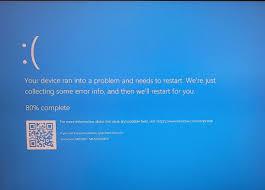
Corrupted System Files:
Run the System File Checker (SFC) to scan and repair corrupted system files. Open a Command Prompt with administrative privileges and run the command: sfc /scannow
Driver Issues:
Ensure that your device drivers, especially those related to the motherboard, chipset, and graphics card, manufacturer's website for the latest drivers
Windows Update:
Mke sure your operating system is up to date with the latest Windows updates. Some memory-related issues are addressed through system updates.
BIOS/UEFI Update:
Check if there are any updates available for your computer's BIOS/UEFI firmware. Consult your motherboard or computer manufacturer's website for instructions on updating the BIOS.
Hardware Issues:
Check for any loose or faulty hardware components, such as RAM modules or storage devices. Reseat or replace components if necessary.
Disk Cleanup:
Perform a disk cleanup to free up space on your hard drive. Insufficient disk space can sometimes lead to memory management issues.
Check for Malware:
Run a full antivirus and anti-malware scan to ensure that your system is not infected with malicious software.
System Restore:
If the issue started recently, consider using System Restore to revert your system to a previous state where it was functioning correctly.
If you're not comfortable performing these troubleshooting steps on your own, it's advisable to seek assistance from a knowledgeable friend or a professional technician. If the problem persists, you may need to consult with Microsoft Support or visit a computer repair service.
Certainly! If the MEMORY_MANAGEMENT stop code issue persists after performing the initial troubleshooting steps, you may consider the following additional steps:
Check for Overclocking:
If you have overclocked your system (e.g., CPU, GPU, RAM), revert to default clock speeds. Overclocking can sometimes lead to stability issues, including memory-related problems.
Virtual Memory Settings:
Adjust your virtual memory settings. Right-click on "This PC" or "Computer," select "Properties," go to the "Advanced system settings," click on the "Settings" button under the Performance section, navigate to the "Advanced" tab, and click on "Change" under the Virtual Memory section. Ensure that the system-managed size option is selected or configure it based on system recommendations.
Check for Third-Party Software Conflicts:
Some third-party software or drivers may conflict with the operating system, leading to memory issues. Try to identify any recent software installations or updates and consider uninstalling or updating them.
Run Windows Memory Diagnostic:
In addition to third-party memory diagnostic tools, run the Windows Memory Diagnostic again. This tool can be accessed by searching for "Windows Memory Diagnostic" in the Start menu and following the on-screen instructions.
Reinstall Windows:
If all else fails and the issue persists, you might consider reinstalling the operating system. This step should be taken as a last resort, as it involves backing up your data and performing a clean installation of Windows.
Seek Assistance:Professional
If you are unable to resolve the issue on your own, or if you are not comfortable with the troubleshooting steps, it's recommended to seek assistance from a professional computer technician or contact Microsoft Support for further guidance
Remember to back up important data before making significant changes to your system, especially if you are considering reinstalling Windows. If the problem persists despite your efforts, it may indicate a hardware failure, and you might need to consult with a professional technician for a thorough examination of your computer's hardware components.
