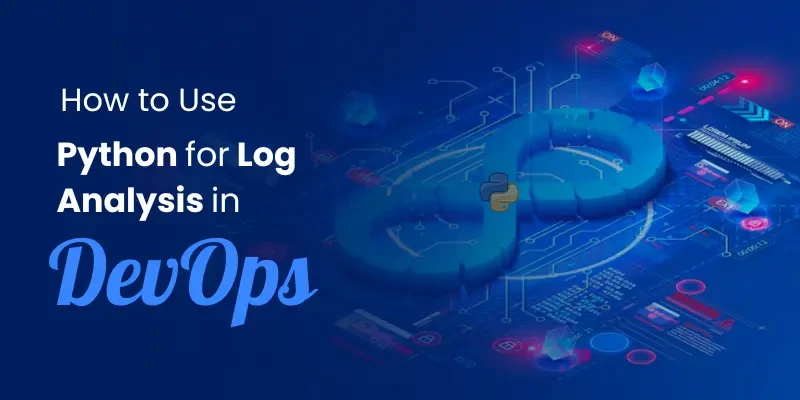Managing project dependencies can quickly become a challenge, especially when working on multiple projects. This is where virtual environments come to the rescue. A Python virtual environment allows you to isolate dependencies for each project, ensuring that libraries and versions don’t conflict with one another.
Regarding coding, developers often choose Visual Studio Code (VS Code) as their go-to editor. Its lightweight interface, powerful extensions, and integrated terminal make it an excellent choice for Python projects, including seamlessly managing virtual environments.
In this guide, we’ll walk you through creating and activating a Python virtual environment in VS Code.
Why Use VS Code for Python Development?
Visual Studio Code (VS Code) has rapidly become one of the most popular editors among Python developers, and for good reason. Its combination of simplicity, flexibility, and a vast ecosystem of extensions makes it a standout choice for both beginners and seasoned professionals.
One of the key features that sets VS Code apart is its integrated terminal, which allows you to run Python commands, manage virtual environments, and install dependencies without leaving the editor. This streamlined workflow saves time and keeps your focus on the code.
Additionally, VS Code offers a built-in debugger that supports Python out of the box. With this tool, you can easily set breakpoints, inspect variables, and step through your code to troubleshoot issues efficiently.
Perhaps the most compelling reason is the Python extension for VS Code, which brings powerful features like IntelliSense, code linting, and easy environment selection. Combined with its support for Jupyter notebooks and Git integration, VS Code offers a comprehensive development environment tailored to Python projects.
Steps to Create and Activate a Virtual Environment
To create a virtual environment, open your terminal and navigate to your project directory. Run the command to create the environment using “python -m venv myenv”. Replace “myenv” with your preferred name for the environment folder. Once the command runs, a new folder will appear in your project directory, containing the files needed for the virtual environment.
b. Activating the Virtual Environment
The activation steps depend on your operating system.
On Windows, use “.\myenv\Scripts\activate”.
On macOS or Linux, use “source myenv/bin/activate”.
c. Checking Activation
After activation, your terminal will show the name of the environment in parentheses, such as “(myenv)”. This means the virtual environment is active, and all Python operations will now use it.
Setting the Virtual Environment in VS Code
Once your virtual environment is created and activated, the next step is to configure it in Visual Studio Code. This ensures that the environment is properly recognized and used for your Python projects.
1. Using the Command Palette
VS Code provides a handy Command Palette for managing Python interpreters. To set your virtual environment:
- Open the Command Palette:
- Press Ctrl + Shift + P (Windows/Linux) or Cmd + Shift + P (macOS) to bring up the Command Palette.
- Search for ‘Python: Select Interpreter’:
- Type Python: Select Interpreter into the search bar and select it from the dropdown.
2. Selecting the Correct Interpreter
In the list of available interpreters, you should see one associated with your virtual environment, typically showing the folder name (e.g., venv). Select the correct interpreter to associate it with your project.
you can check more info about: Virtual Environment in Python VS Code.