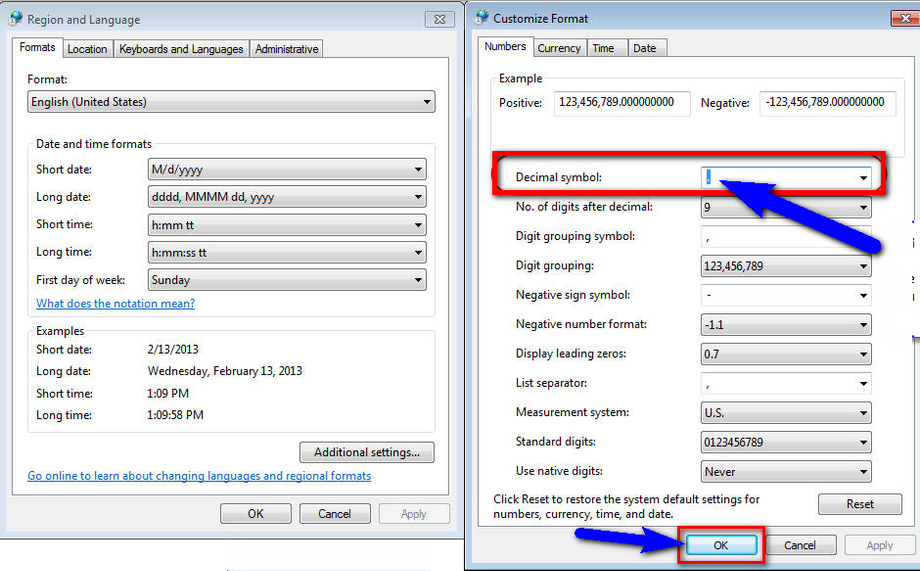Technology has become an integral part of our lives, but it's not without its occasional setbacks. Error messages can be frustrating, and one such error that Windows users may encounter is "Error 0x80070057." This error can occur during various tasks, such as Windows updates, file transfers, or system backups. In this article, we will explore the causes behind Error 0x80070057 and provide you with practical solutions to troubleshoot and resolve this issue effectively.
Understanding Error 0x80070057
Error 0x80070057 is a common Windows error code that often appears when there is an issue with file or data manipulation. It signifies an "Invalid Parameter" error, indicating that the system has received incorrect or incompatible input. This error can occur in different scenarios, such as when trying to format a drive, perform a system restore, or install updates.
Causes of Error 0x80070057
Understanding the potential causes of Error 0x80070057 can help us identify the appropriate solutions. Some common causes of this error include:
-
- Corrupted System Files: If critical system files are damaged or corrupted, it can trigger Error 0x80070057.
-
- Incorrect File Format: Attempting to use or manipulate files in an incompatible format can lead to this error.
-
- Insufficient Disk Space: When there is not enough free space on the disk, it can prevent certain operations and result in Error 0x80070057.
-
- Faulty Third-Party Software: Conflicts with third-party software or poorly programmed applications can cause this error to occur.
Troubleshooting Steps
Now, let's explore practical solutions to troubleshoot and resolve Error 0x80070057:
1. Run Windows Update Troubleshooter
-
- Windows provides a built-in troubleshooter specifically designed to resolve update-related issues.
-
- Press the Windows key + I to open the Settings app.
-
- Navigate to "Update & Security" and select "Troubleshoot" from the left-hand menu.
-
- Click on "Windows Update" and follow the on-screen instructions to run the troubleshooter.
2. Check Disk Space Availability
-
- Ensure that you have enough free space on the disk where you are encountering the error.
-
- Open File Explorer, right-click on the disk drive, and select "Properties."
-
- Check the available free space and consider removing unnecessary files or moving them to an external storage device to free up space.
3. Repair Corrupted System Files
-
- Windows has a built-in System File Checker (SFC) tool that scans for and repairs corrupted system files.
-
- Press the Windows key, type "Command Prompt," and right-click on it.
-
- Select "Run as administrator" to open an elevated command prompt.
-
- Type "sfc /scannow" (without quotes) and press Enter.
-
- Wait for the scan to complete, and if any corrupted files are found, the tool will attempt to repair them.
4. Check File Formats
-
- If you encounter the error while working with specific files, verify that the file formats are compatible with the applications you are using.
-
- Attempting to open or manipulate files in an unsupported format can trigger Error 0x80070057.
5. Disable or Uninstall Conflicting Software
-
- Conflicts with third-party software can sometimes lead to this error.
-
- Temporarily disable or uninstall recently installed applications or software utilities to determine if they are causing the issue.
6. Modify Windows Registry
-
- Editing the Windows Registry should be done with caution, as incorrect changes can cause system instability.
-
- Press the Windows key + R, type "regedit" (without quotes), and press Enter to open the Registry Editor.
-
- Backup your registry before making any changes to restore it if needed.
-
- Navigate to the following key: HKEY_LOCAL_MACHINE SOFTWARE Microsoft Windows Update UX Settings
-
- Look for a value named "Is Converged Update Stack Enabled" and double-click it.
-
- Change the value from 1 to 0 and click OK.
-
- Close the registry editor and restart your computer.
Conclusion
Encountering Error 0x80070057 can be a frustrating experience, but with the troubleshooting steps outlined in this article, you can effectively resolve the issue. By running the Windows Update troubleshooter, checking disk space availability, repairing corrupted system files, verifying file formats, disabling conflicting software, and making necessary changes to the Windows Registry, you can overcome this error and restore the smooth functioning of your Windows system. Remember to always exercise caution when modifying system settings or registry entries. Implement these solutions, and you'll be on your way to resolving Error 0x80070057 efficiently.