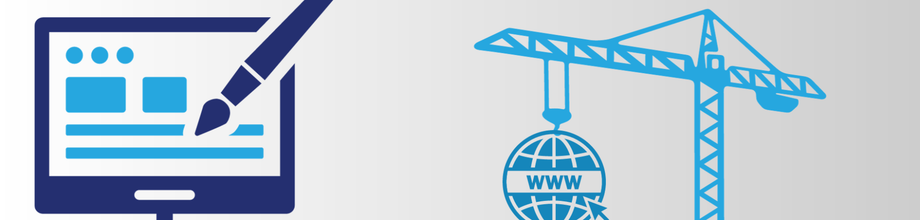Introduction
SharePoint is a powerful platform for collaboration, document management, and information sharing within organizations. To harness its full potential, it's crucial to understand how to design SharePoint sites effectively. In this article, we will explore the essential components of SharePoint site design, including sites, libraries, and lists, and provide insights into creating a streamlined and efficient SharePoint environment.
Understanding SharePoint Sites
At the core of SharePoint lies the concept of sites. A SharePoint site is a container for information, providing a structured space for teams, departments, or projects. It can be designed to cater to various needs, from document repositories to team collaboration hubs.
Site Hierarchy
SharePoint uses a hierarchical structure, with the root site at the top and subsites underneath. Designing an efficient hierarchy ensures content is logically organized and accessible.
Site Templates
SharePoint offers a variety of site templates, each tailored for specific purposes. Choose the right template based on your site's objectives, whether it's a team site, document center, or project site.
Permissions
Determine who should have access to your site and what level of permissions they should have. SharePoint offers robust security settings to control access to site content.
Leveraging SharePoint Libraries
Libraries in SharePoint are where documents and files are stored and managed. To design efficient libraries, consider the following:
- Metadata: Utilize metadata to categorize and tag documents for easy search and retrieval. Create custom metadata columns to suit your organization's needs.
- Versioning: Enable versioning to keep track of changes to documents. This ensures you can revert to previous versions if needed.
- Check-Out/Check-In: This feature prevents multiple users from editing a document simultaneously, reducing conflicts and ensuring data integrity.
- Content types: Create custom content types to standardize document structures and attributes across your libraries.
Mastering SharePoint Lists
Lists in SharePoint are dynamic collections of information. They can be used for various purposes, such as tracking tasks, managing issues, or storing contacts. When designing SharePoint lists:
- Customization: SharePoint lists can be customized to include custom columns, calculated fields, and validation rules to fit your specific needs.
- Views: Create custom views to display list data in various ways, making it easier for users to find and work with information.
- Workflow Integration: Utilize SharePoint Designer or Power Automate to automate business processes based on list data.
- Data Validation: Implement data validation rules to ensure data accuracy and consistency.
Practical SharePoint Site Design
Scenario 1: Team Collaboration
Imagine you need to design a SharePoint site for a cross-functional project team. In this case, you could create a team site using the "Team Site" template. Configure libraries for document storage and lists for task tracking. Use custom metadata columns to classify documents and create views to filter and sort information.
Scenario 2: Document Management
For a document-centric site, use the "Document Center" template. Implement document libraries with versioning and check-out/check-in enabled. Create custom content types for different document types, and use metadata to classify and search for documents efficiently.
Scenario 3: Issue Tracking
To manage and track issues, set up a SharePoint site using the "Blank Site" template. Create a custom list with relevant columns for issue tracking, such as priority, status, and due date. Implement workflows to automate issue resolution processes.
Scenario 4: Contact Directory
Design a contact directory using the "Contacts" template. Customize the contact list with additional columns, like department and phone number. Create views to organize contacts by department or location for easy access.
Scenario 5: Project Management
For comprehensive project management, use the "Project Site" template. Configure document libraries for project documentation, create task lists, and establish project calendars. Implement workflows to automate project-related processes.
Conclusion
Effective SharePoint site design is a critical aspect of leveraging SharePoint's full potential for collaboration, document management, and information sharing. By understanding the nuances of site hierarchy, library management, and list customization, you can create a SharePoint environment that streamlines operations and enhances productivity.
To further enhance your SharePoint knowledge, consider enrolling in SharePoint training programs. ECCENTRIX offers a range of SharePoint courses, including user, power user, and administrator levels. These programs can empower you with the skills and knowledge needed to master SharePoint and optimize its use within your organization. Take your SharePoint expertise to the next level with ECCENTRIX training.