For those unaware there’s a Polish Bank named Bank Zachodni WBK who issue Anonymous Prepaid VISA Cards with their own IBAN. This Enables the Possibility of Moving Funds from Bitcoin Exchanges to these Types of Cards and then using it either to withdraw Funds from an Automated Teller Machine ( ATM ) or simply buying something Online. The primary three Variants of these Cards utilized are for the three Currencies EUR/Euro, GPB/Pound Sterling and USD/United States Dollar. If the Cards are used in a Transaction which Corresponds with the Currency of the Card itself there will be no additional Charges, however if the Currency doesn’t match up Bank Zachodni WBK will Charge a small Fee per Transaction. For specifics on the Terms of Use and Rules regarding the Cards refer to the Images in Section B) Physical Contents.
When Orderings these Cards they are always Included in a Letter sent from Bank Zachodni WBK – I’ll include some Scanned Images of the Letter and the Contents inside. I’ve censored certain parts with green color with a black border around each such part.
The Letter dimensions are width 22.80 cm and height 11.30 cm, it weighs between 28.60 to 28.80 grams. A scan of the Front/back respectively of the Letter:
The handwritten “EU” at the left side is from the Vendor who probably does it to keep track of the type. This is how the Letter looks ripped opened on the inside:
First Page Front/Back:

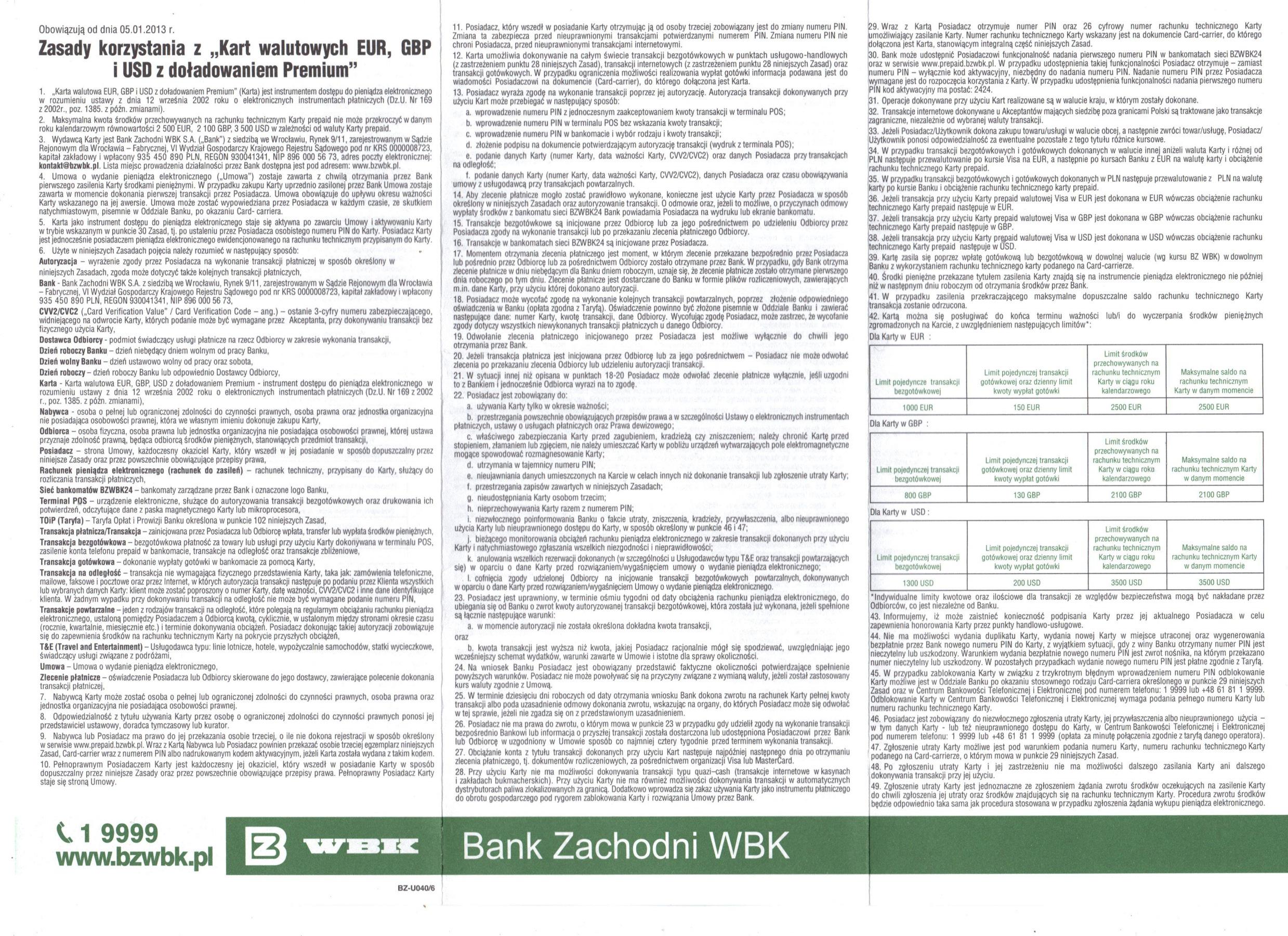
Third Page Front/Back [Sealed]:
A Guide on how to register a “Bank Zachodni WBK – Prepaid VISA Card” online:
Start by going to: http://www.fakenamegenerator.com/advanced.php – go to “Name set” and pick Polish, then “Country” and pick Poland. Click generate and take note of the following fields: Name/Address ( Top Three Rows), Phone and PESEL. Depending on how advanced one wants to be it would be advisable to use a location where the Polish IP resides, but this is only for those overly cautious and might not even matter in the end. After you’ve noted this information go to https://www.centrum24.pl/prepaid/index?index=1491 and click on Rejestracja ( Register ).
Stage 1/4: Dane użytkownika ( User Data ): You will now be presented with the following screen/image:
- Rodzaj karty (Card Type; The type of Card you’re registering, pick “Karta prepaid”)
- Login (E-mail Login; What e-mail you intend to use for receiving E-Mail from the Bank)
- Hasło (Password; What password you’re going to use, keep in mind the password can only be 8-20 characters and has several restrictions – it will also have to be changed later if you intend to actually login)
- Potwierdź hasło (Confirm Password; Just the same password you’ve written in Hasło/Password)
- PESEL (Universal Electronic System for Registration of the Population; Polish National Identification Number, is located in the PESEL Field from fakenamegenerator)
- Telefon komórkowy (Phone Number; Located in the Phone Field from fakenamegenerator, also keep in mind to set the Area so it corresponds with the number)
- Imię (First Name; First name, is located in the Address Field from from fakenamegenerator)
- Nazwisko ( Surname; Last name, is located in the Address Field from from fakenamegenerator)
- Ulica ( Street; The main Address Line, is located in the Address Field from fakenamegenerator )
- Numer domu ( House Number; The Number for the Main Address Line, is located in the Address Field from fakenamegenerator. )
- Miejscowość ( City/Locality; The City the Address is located for, is located in the Address Field from fakenamegenerator. )
- Kod pocztowy ( Zip/Post-Code; The Zip/Post-Code, is located in the Address Field from fakenamegenerator. )
When everything has been filled in, click the green button at the bottom titled “Dalej” which translates into “Next/Further”.
Stage 2/4: Dane do rejestracji ( Registration Data ): You will be presented with the following screen/image:
At this point you should have the first page which looks like this:
with the Card from the Letter in front of you – Green Markings are just Censored and the Red Markings are Information of Interest for Later:
Remove the Card and take note of the Red Markings on the following image:
- Pełen numer rachunku karty ( Full Account Number; Fill in your IBAN which is 26 characters long, you can either find it on Page one by “Rachunek” or on the back of the Card Itself at the bottom. )
- 6 pierwszych cyfr numeru karty ( The first 6 digits of the Card Number; Fill in the first Six Numbers from your Card, for example almost certain 483047 indicates an EUR Card. )
- 4 ostatnie cyfry numeru karty ( The last 4 digits of the card number; Fill in the last Four Numbers from your Card, simple as that. )
- Dotychczasowy kod aktywacyjny The current Activation/PIN Code; Your current Active PIN, I’ve marked the location of where you can find it in the following image:
-

- Nadaj PIN ( New PIN; Enter your New PIN Code which will be utilized for ATM Transactions. )
- Potwierdź nadany PIN ( Confirm New PIN; Enter the same PIN Code as above. )
There’s three options after this, not sure what difference it would make if checked or not but it’s probably advisable to have them checked as they are as default and just press the green button called “Dalej” which translates into Next/Further.
Stage 3/4: Weryfikacja danych ( Data Verification ): You will be presented with the following screen/image:
Here you will be presented with all Information you’ve provided so far. If it seems Correct just press the green buttom at the bottom called “Zakończ” which translates into “Finish”.
Stage 4/4: Potwierdzenie ( Confirmation ): You will be presented with the following screen/image:
You will get a Confirmation screen informing you the Account is created and that they’ve sent you an e-mail. Now go to the link: https://www.centrum24.pl/prepaid/index?index=1491
Click the red button “Logowanie” which stands for Login, fill in your information and Login. The first time you login you will be presented by the following screen/image:
- Dotychczasowe Hasło ( Current/Old Password; The Password you used for registering the Account to begin with. )
- Nowe Hasło ( New Password; Your New Password, has to be 8-20 characters in length and there’s several restrictions on what characters can be used. )
- Potwierdź nowe Hasło ( Confirm New Password; Write the same Password again as before. )
Press the green button called “Zapisz” which translates into “Save”. Congratulations, you’ve now successfully Registered your Card.
The Online Interface gives you access to detailed History over your Card(s) and most likely the function to send money to other Accounts ( haven’t investigated this Aspect so not familiar with how to use it ).
The most important reason/point of registering online is the fact you get to change your PIN Code, and secondarily I personally use it to see whenever the money has arrived at one card ( if I move funds over to say four cards with the same Account I only need to confirm it’s arrived at one most of the time ).
To transfer funds to your Card, simply take your IBAN and add the characters “PL” before, ie. PL##########################. For SWIFT (BIC code) use: WBKPPLPP

![Kwqm[1]](https://jpcdn.it/img/296e6346862b33497a55f1bac03c379c.jpg)
![F2MO[1]](https://jpcdn.it/img/b730de8bd56ec05b106ffa2327c07735.jpg)

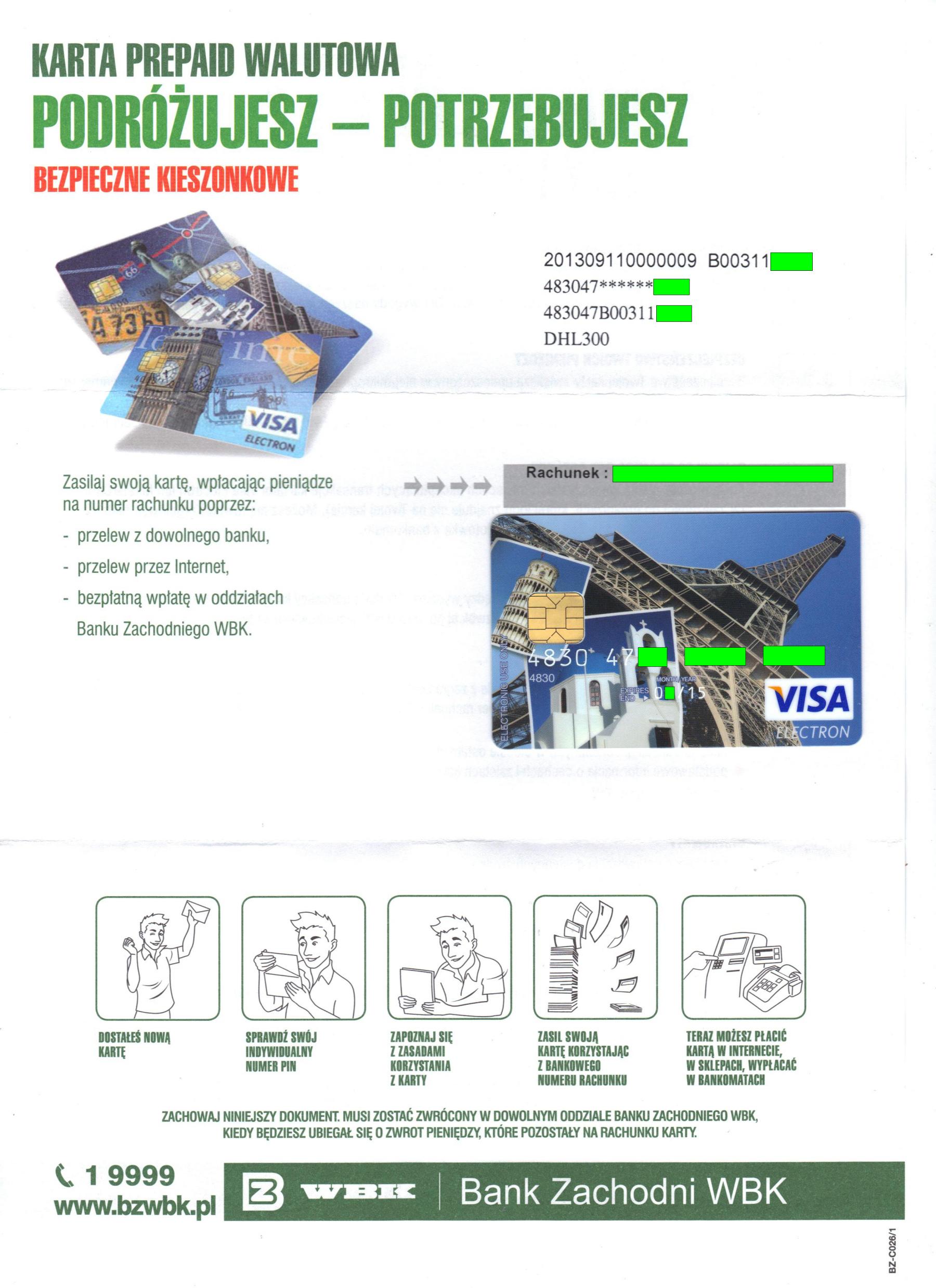

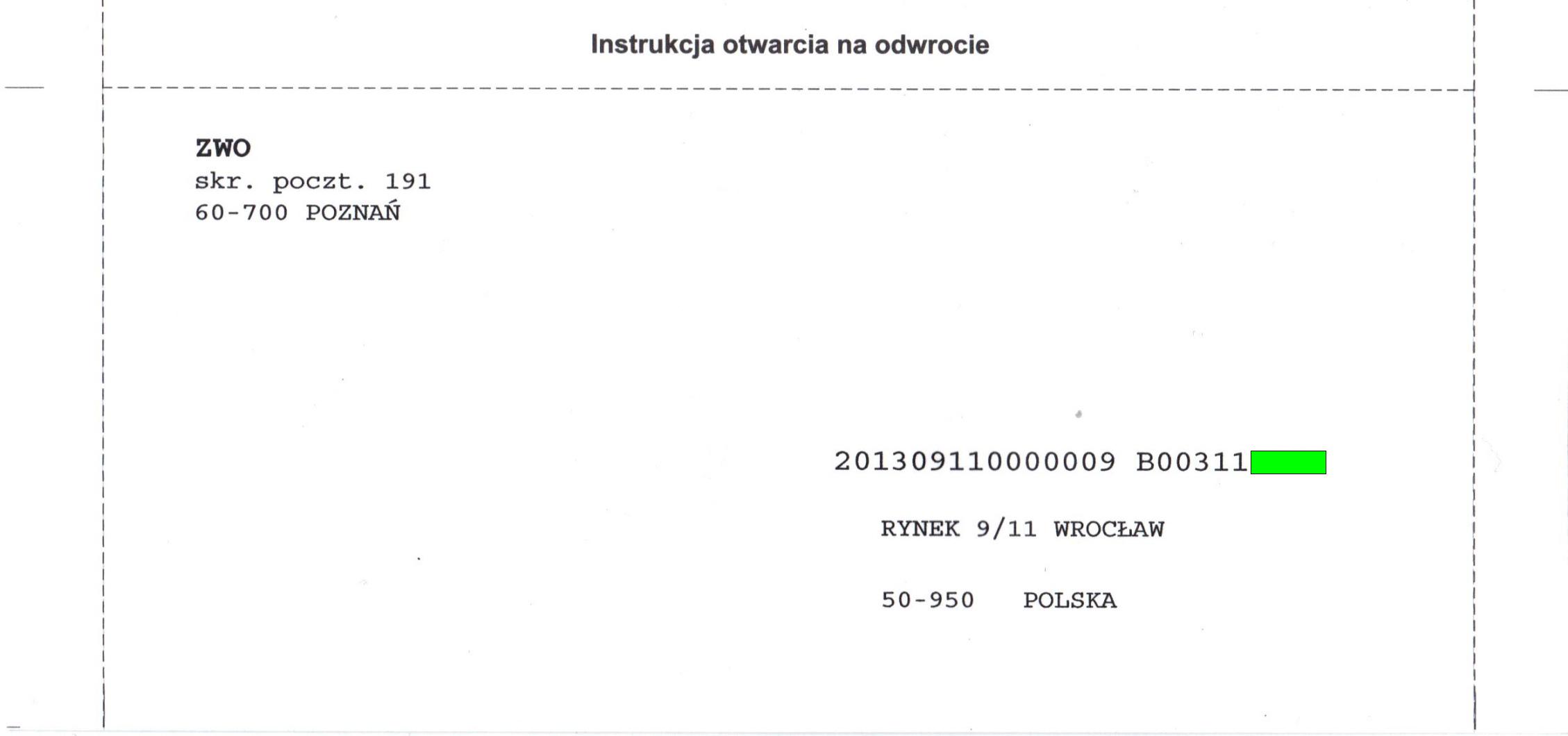


![OhVb[1]](!http://www.deepdotweb.com/wp-content/uploads/2014/01/OhVb1.png)






![5ZXF[1]](!http://www.deepdotweb.com/wp-content/uploads/2014/01/5ZXF1.png)