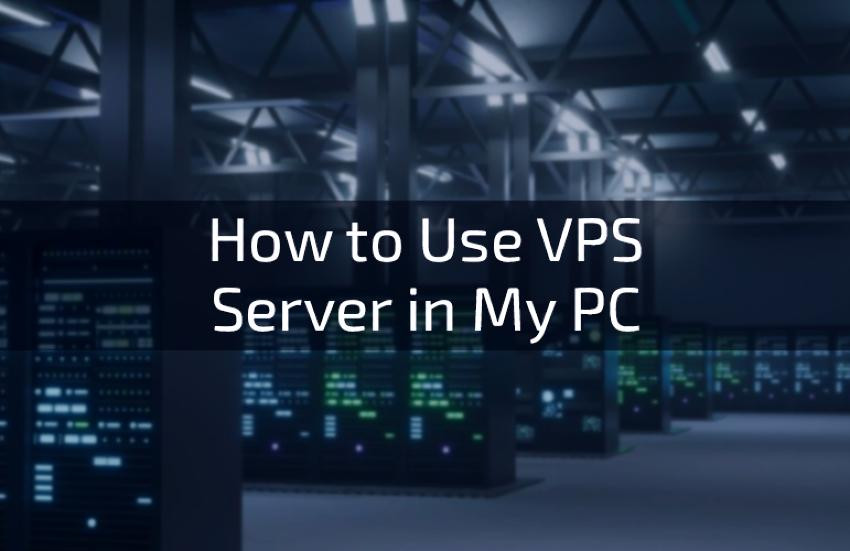How To Use VPS Server in My PC. In today’s digital landscape, Virtual Private Servers (VPS) have become an invaluable
tool for a wide range of users, from businesses looking to host websites to individuals seeking more control and flexibility in their computing environments. While VPS is traditionally hosted on remote servers, you can harness the power of a VPS on your local PC for various purposes. In this blog post, we’ll explore the concept of using a VPS server on your PC, how to set it up, and the numerous applications it can serve.
Understanding VPS (Virtual Private Server)
Before we delve into using a VPS on your PC, let’s briefly understand what a VPS is:
A VPS, or Virtual Private Server, is a virtualized server created by partitioning a physical server into multiple isolated virtual servers. Each VPS functions independently, with its dedicated resources such as CPU, RAM, storage, and operating system. VPS hosting bridges the gap between shared hosting (where multiple websites share resources on a single server) and dedicated hosting (where an entire server is reserved for a single user or organization). This provides a balance of cost-effectiveness and performance.
Using a VPS Server on Your PC
Using a VPS server on your local PC involves setting up a virtualized environment that emulates the behavior of a remote VPS server. This process allows you to run various operating systems, applications, and services just as you would on a remote VPS. Here’s how you can use a VPS server on your PC:
1. Choose Virtualization Software
The 1st step is to select a virtualization platform that suits your needs. There are several exoteric options available, such as:
VirtualBox: A user-friendly, open-source virtualization software suitable for personal use. It provides a wide range of supported guest operating systems and features.
VMware Workstation: A paid virtualization software known for its robust features, support for various guest OSs, and high performance. It’s well-suited for professional use.
Hyper-V: A virtualization platform by Microsoft that’s integrated into Windows. It’s an excellent choice if you’re running a Windows-based host machine.
Parallels Desktop: Ideal for Mac users, Parallels Desktop allows you to run Windows and other operating systems on your Mac seamlessly.
2. Install Virtualization Software
Once you’ve chosen your virtualization software, download and install it on your PC. Ensure your computer meets the system requirements for the software you’ve selected.
3. Create a Virtual Machine (VM)
With your virtualization software installed, create a new virtual machine (VM). During this process, you’ll need to specify the guest operating system (the OS you want to run on the VPS) and allocate resources like CPU cores, RAM, and storage space.
4. Install the Guest OS
After creating the VM, you’ll need to install the guest operating system. This can be any OS that’s compatible with your virtualization software. You can install popular options like Windows, Linux distributions, or even other specialized server OSs.
5. Configure Networking
To ensure that your VM can communicate with the internet and other devices on your network, you’ll need to configure its networking settings. In most cases, you can choose between bridged, NAT (Network Address Translation), or host-only network modes, depending on your needs.
6. Install and Configure the Desired Software
Once the guest OS is installed, you can set up and configure any software or services you require. This might include web servers, databases, development environments, or any specific applications for your project.
Applications of Using a VPS on Your PC
Using a VPS on your PC opens up a world of possibilities, both for personal and professional use. Here are some common applications:
1. Development and Testing
Virtualizing various environments for software development and testing is a common use case. You can create isolated VMs to test applications, code, or configurations without affecting your host system.
2. Website Development and Hosting
Running a web server on a local VM allows you to develop websites and test web applications before deploying them to a live server. It’s an excellent practice for web developers.
3. Education and Learning
Using a VPS on your PC is an ideal way to explore and learn about different operating systems and software. It provides a safe environment to experiment and gain valuable knowledge.
4. Security Testing
If you’re interested in cybersecurity and ethical hacking, setting up vulnerable VMs for penetration testing can be done on your local VPS. This approach allows you to practice and learn without harming real systems.
5. Application Isolation
By isolating different applications or services in separate VMs, you can minimize potential conflicts and enhance the stability and security of your PC.
6. Data Privacy and Security
For sensitive tasks or applications, you can create a secure, isolated environment that’s less vulnerable to security threats.
7. Running Legacy Software
If you have older software or operating systems that are no longer supported but still vital to your workflow, you can run them in a VM on your PC.
Conclusion: Unlocking a World of Possibilities
Using a VPS server on your PC opens up a world of opportunities for personal and professional use. Whether you’re a developer, a security enthusiast, a student, or simply someone looking to experiment with new software and environments, the flexibility and control that a virtualized server provides can be a game-changer. By following the steps outlined in this blog, you can harness the power of a VPS on your local PC and explore a wide array of applications and experiences.