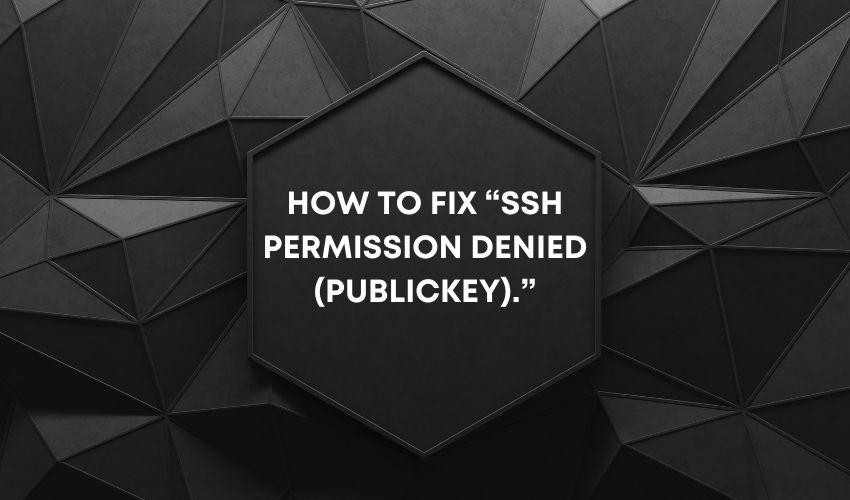Learn how to troubleshoot and fix SSH Permission Denied (PublicKey) errors. Understand the causes and solutions for these common SSH authentication problems. SSH: A tool that many admins can’t imagine without. It’s like a trusty wrench in the toolkit that helps keep the wheels of the server turning. But like any tool, it may refuse to cooperate at times and you may need to do some troubleshooting to fix it.
This is one of those annoying SSH errors that can ruin your day. But fear not, because we’re here to help you understand what’s causing it and, more importantly, how you can fix it. So, please grab a cup of coffee, and let’s dive into some SSH troubleshooting.
What is the SSH permission denied (publickey) error?
SSH Permission Denied (PublicKey) Error This is the curse of the SSH universe. The error message makes you want to shake your fist at the computer and yell, “Why me?!” But fear not, friends. I am here to shed some light on this mysterious error. In short, SSH Permission Denied (PublicKey) errors occur when your SSH connection is rejected by a remote server because it doesn’t recognize your public key.
It’s like entering a high-security facility without the proper access card. You’ll just sit out, twiddle your thumbs, and feel rejected. So, if you are hit with this error, you need to allow the server to access your key.
How to fix “SSH Permission Denied (PublicKey)”.
Check SSH Agent
If you use an SSH agent to manage your keys, make sure your key is loaded into the agent. You can test the agent using the following command:
$ ssh-add -l
If the agent is not running, you can start it with the command:
$ eval "$(ssh-agent -s)"
Check root permissions
Make sure you have copied the public key to the remote server before checking key permissions. If you have already done this, make sure the permissions on the key files are correct.
The private key file should contain 600 permissions and the public key file should contain 644 permissions. To change file permissions, run the following commands:
$ chmod 600 ~/.ssh/id_rsa
$ chmod 644 ~/.ssh/id_rsa.pub
Check SSH Configuration
You should check the SSH configuration files to ensure that the server is configured to accept public key authentication. The following lines should appear in the SSH configuration file:
RSAAuthentication yes
PubkeyAuthentication yes
AuthorizedKeysFile .ssh/authorized_keys
If these lines are missing, add them to the config file and save the changes.
Check Server Logs
If none of the above methods work, you should check the server logs to discover the cause of the problem Server logs are usually in the /var/log/auth.log or /var/log/secure file. You can see the logs using the following command:
$ tail -f /var/log/auth.log
Conclusion
“SSH Permission Denied (PublicKey)” error is a common problem that users face while using SSH. There are several methods you can try to troubleshoot, including checking the SSH agent, key permissions, SSH configuration, and server logs. By following these methods, you can quickly fix the “Permission Denied (PublicKey)” error and access your remote server.
- Permission Denied (PublicKey) errors are common when trying to SSH into a server. This usually results in the SSH server rejecting authentication attempts due to incorrect key configuration or not being allowed to use them.
- A variety of reasons can cause error messages, including expired or removed keys, incorrect file permissions, and server SSH configuration changes. This can make it difficult to pinpoint the exact cause.
- To fix the error, you must first ensure that your keys are configured correctly on both the client and server, reset the permissions on the “authorized_keys” file, and check the server’s SSH configuration. You may need to generate new keys and update your “authorized_keys” file on the server to resolve the issue.