Many app developers use QR codes to enable mobile-to-web cross login. It’s an effective and hassle-free way to authenticate users to use web apps without logging in separately or starting a new session. Platforms like WhatsApp, Telegram, and HelloTalk use QR codes to authenticate web logins.
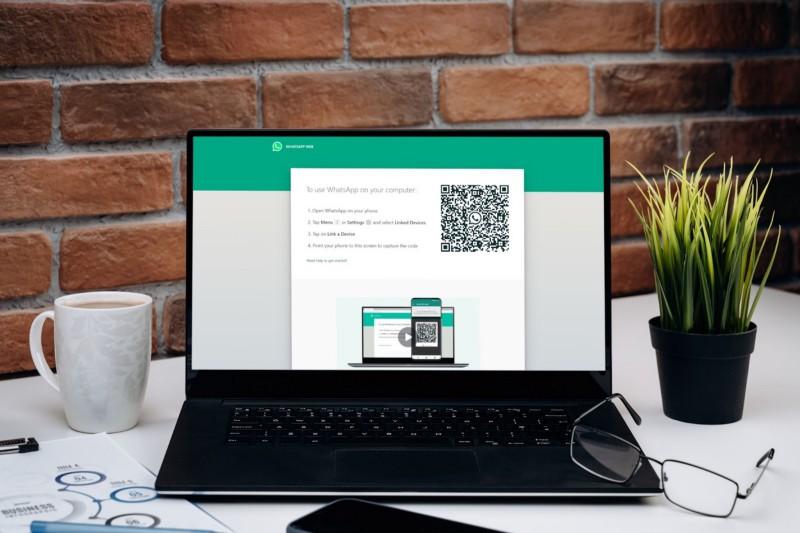
Here’s all you need to know about mobile-to-web cross login with QR codes and how to set it up for your app.
What is QR code-enabled cross login?
Many mobile apps, especially messaging apps like WhatsApp, Telegram, and WeChat, have web versions. People can access these apps on computer browsers for a better experience.
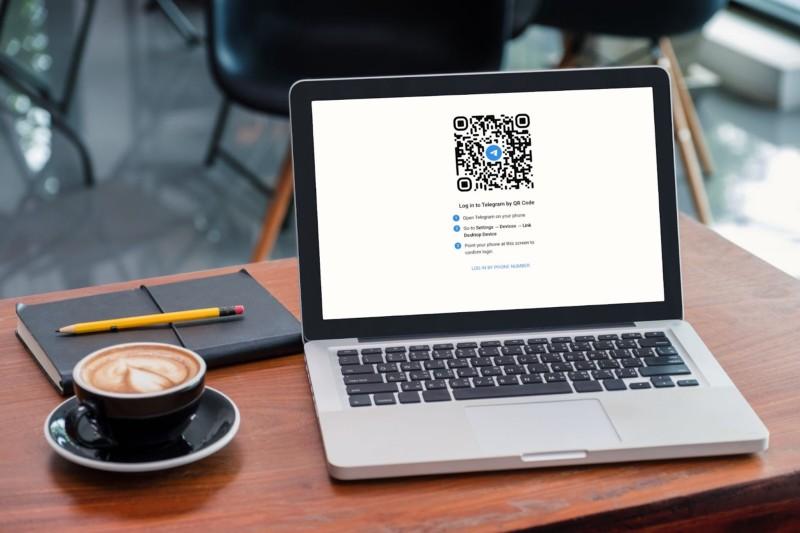
Mobile-to-web cross login allows users to log into the web version of an app using the mobile app. You don’t need to log in with credentials, making the login process effortless.
Also, when a user uses mobile-to-web cross login, the login session remains the same. All the data in the mobile version syncs with the web version, providing the user with a consistent experience.
Use cases of cross login with QR codes
If you use WhatsApp Web, you probably already know how cross login with QR codes works. To log in to WhatsApp Web, you need to first log into WhatsApp on their phones. Then, you need to go to WhatsApp Web and scan the displayed QR code using the WhatsApp mobile app’s built-in scanner.
The process is the same for WeChat, Telegram, and other similar apps.
HelloTalk, a language-sharing platform, also uses QR code-enabled cross login for its web app — HelloTalk Web. Users need to open the web page and scan the QR code from the mobile app to log into the web version.
How does cross login with QR codes work?
Here’s a quick overview of how the mobile-to-web cross login with QR codes works:
- The web application page sends a request to the server for an attempted login.
- The server sends a QR code generation request to an API service. In return, the API service sends a QR code to display on the web app’s page.
Note: Each QR code has a unique encoded value.
- The user logs into the mobile app. After logging in, they receive a unique token that identifies their session.
- The user scans the QR code on the web page from the mobile app’s QR code scanner.
- Upon scanning the QR code, the mobile app sends the user token to the web channel, which authenticates the login.
- Once the authentication is complete, the user logs into the app, and its web interface loads up.
How to enable mobile-to-web cross login with QR codes?
Follow these steps to set up mobile-to-web cross login with QR codes for your app:
- Set up a QR code API to generate unique QR codes automatically. You can use any QR code generator solution.
- Integrate a QR code scanner app into your mobile app. You can choose any QR code scanner and use its API to integrate it into your app.
- Set up an Android project in Android Studio and create the additional libraries to enable cross login authentication.
- Upload the HTML file of your web app in the Files section, and set up registration and login functionalities for your app.
- Perform the needed changes at the backend.
These steps provide a general overview of implementing cross login with QR codes. The actual process can vary from app to app.
Conclusion
Many mobile apps allow users to use the web version without re-entering the login credentials: All they need to do is scan a QR code to authenticate the login.
Setting up cross-platform login with QR codes is easy. You need a mobile app, web app, and a QR code API service. After that, follow the above steps to deploy your cross-platform authentication system.
