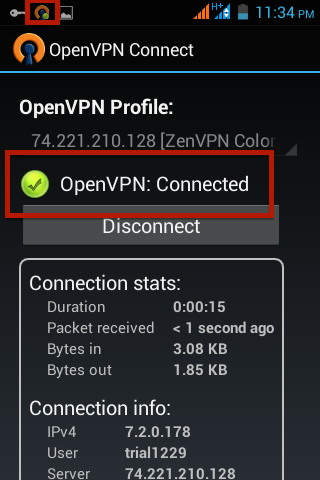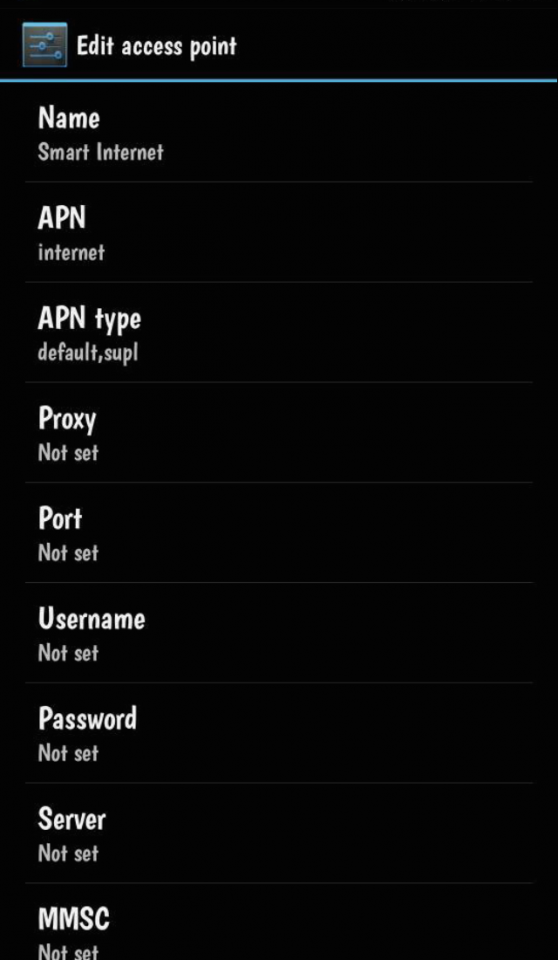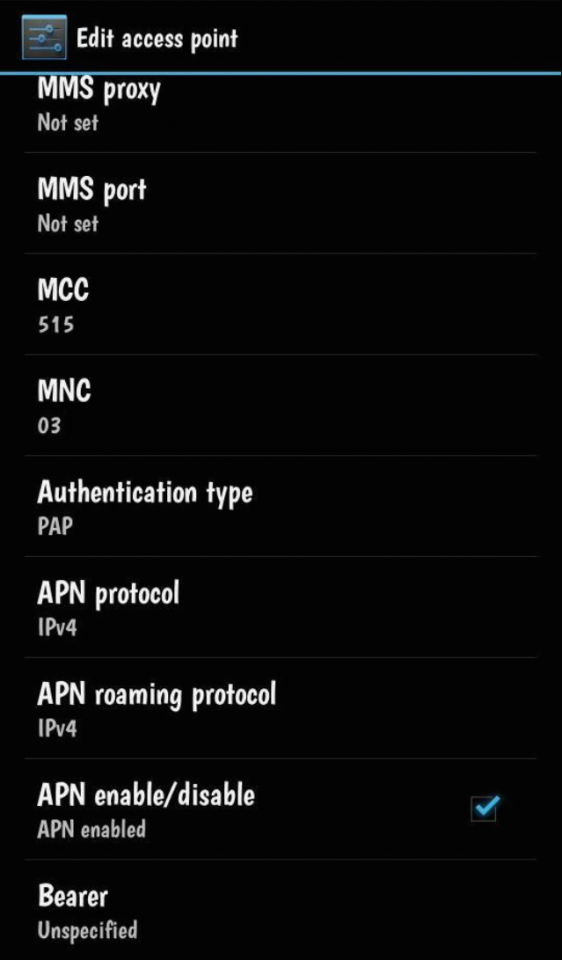Requirements:
- Android Device that is atleast 3G ready, preferably dual sim (1 for personal use, 1 for ZenVPN)
- If your Android Device has no sim slot, you can use a pocket Wifi device
- A "temporary" internet connection to download required apps and config/server files
- Premium or Trial account
- Smart Jump-in Prepaid Sim (Will not work with Globe or Sun Sim) with at least 1php load
NOT ALLOWED (if caught, will automatically be banned):
- TORRENT DOWNLOADING OUTSIDE THE TORRENT SERVER
- USE OF 1 ACCOUNT IN MULTIPLE DEVICES SIMULTAENEOUSLY
Important Reminders:
- Non-refundable, if the service ends due to permanent server disconnection, I will be informing subscribers thru this page and no refunds will be given
- Speed will depend on your network connection (3G, H, H+), will not work with a non-3G phone or below
- Rare, reported cases of blocked Smart sims have been known, use at your own risk. (Tip: use a different sim for the VPN aside from your personal sim use)
1. Install these 2 apps in your Android device
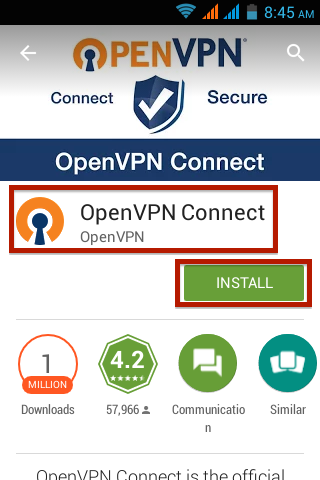

2. Open you internet browser and go to the following sites:
For Luzon: "bit.ly/zenvpn_mobile_luzon"
For VisMin: "bit.ly/zenvpn_mobile"
3. Press the download icon at the top right corner of the screen and sign-in to your account or register a new account with Dropbox


4. Once you have successfully created an account, the file should already be downloaded to Dropbox. Go to the Dropbox app and press the "ZenVPN Mobile config" folder.

5. You will now see the config/server files. At the right side of each you will see a button, press it and press More.

6. Press Export. Select Save to device.

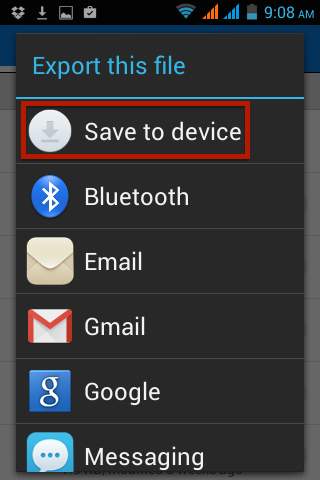
7. Choose SD Card to save the config/server files to your SD Card. Then press Export.


8. Repeat steps 5 - 7 to export all config/server files to your SD Card
9. Now press the Menu button on your Android Device. Press Import, then Import Profile from SD Card


10. Scroll until you find the config/server files, press the file and press Select. Repeat steps 9 - 10 until all config/server files are imported.
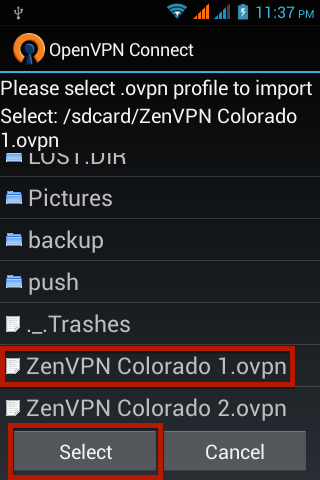
11. Go to settings. Turn OFF your Wifi and turn ON your Mobile Data. Make sure you have at least a 3G signal. You can use a Wifi device instead of your Mobile Data, just make sure your Wifi device is using a Smart Jump-in Prepaid Sim and not registered to any internet promos.
IMPORTANT: Text OFF POWERAPP to 5555 to unsubscribe to any data promo.
12. Edit/create a new APN. Go to Settings > More Options > Mobile Networks > Access Point Names > Smart and Add New APN or look at your default APN if it looks the same as this.
13. Go back to OpenVPN Connect, choose one config/server and start logging-in to your account by typing your premium account username and password, slide the button below the "Disconnected" sign to initiate connection. If prompted to Trust this Application, just check it then OK.
No premium account yet? Send me a private message to get your free limited time trial account.
Note: Trial/Premium accounts with "Authfailed" error means it has expired

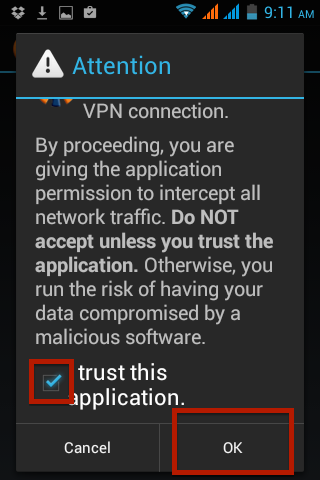
14. Wait and you will be connected.