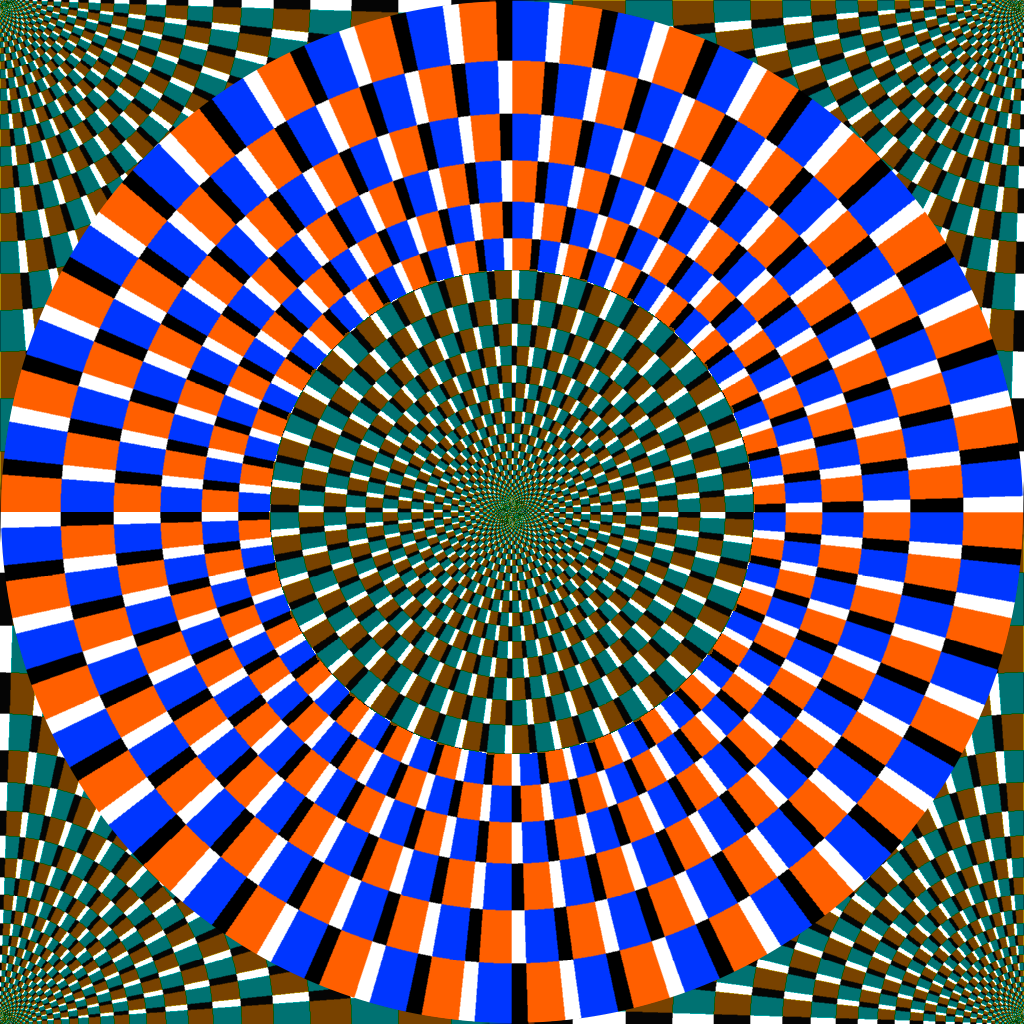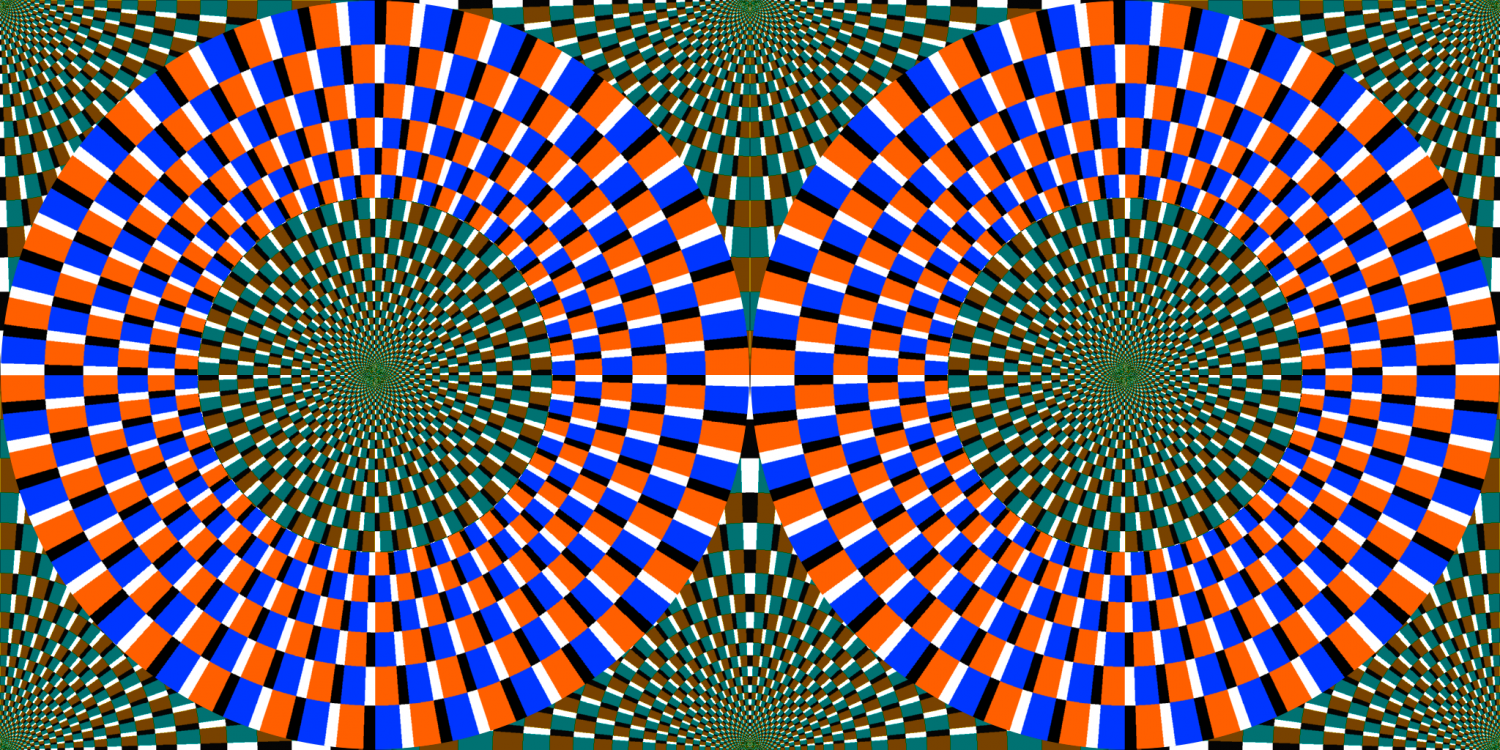Spinning Sectors Owl
Tools used/needed:
Intelligum: You can actually get the 32/64-bit versions as well as Linux versions of this plugin here (thanks samj): http://gimpchat.com/viewtopic.php?f=7&t=6636
Pan to Bow: http://registry.gimp.org/node/20869
________________________
Not for the tut itself but used to create the pattern:
Mathmap; see this post http://gimpchat.com/viewtopic.php?f=9&t=4613
G'MIC's Array (Mirror) set to expand size; makes your life easier but you could aways increase the layer width to twice, dup, miror flip horizontal, and move to the right; up to you. http://gmic.sourceforge.net/
________________________
1) Use this pattern (or your own) to start things off
2) See note above to create the following:
3) Run Pan to Bow set to 360 degrees
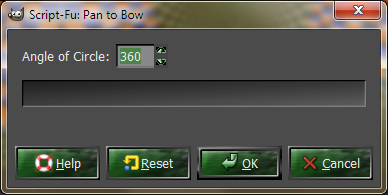
4) Make a selection at the upper part of the render (not the lower; that will be the beak):
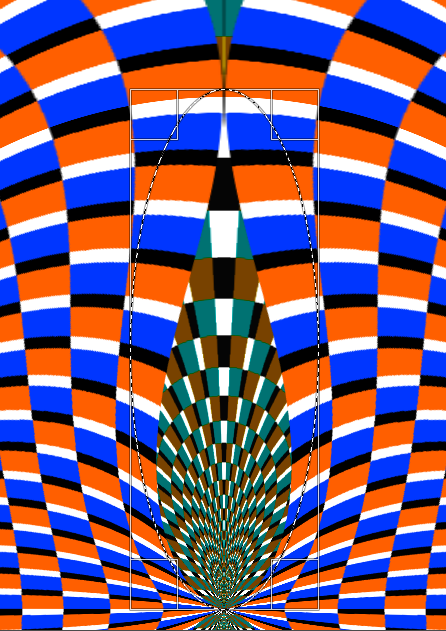
5) Run Intelligum set to horizontal (un-click the vertical):
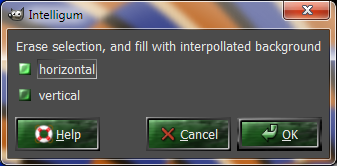
6) Resize the canvas vertical direction only to taste, then right-click on the layer in your layers dialog window and set layer to image size:
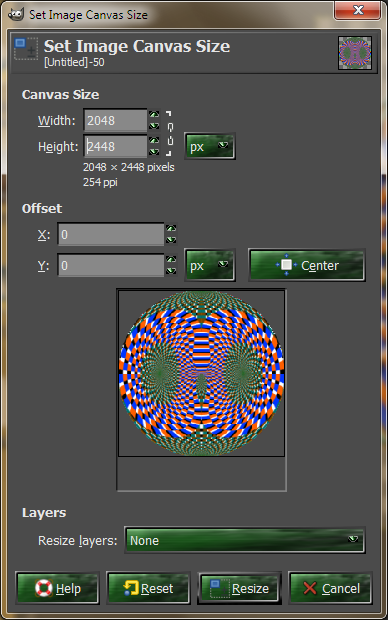
7) Now, the hard part. iWarp the result as shown (the ear and the bottom. How you do this is up to your discretion
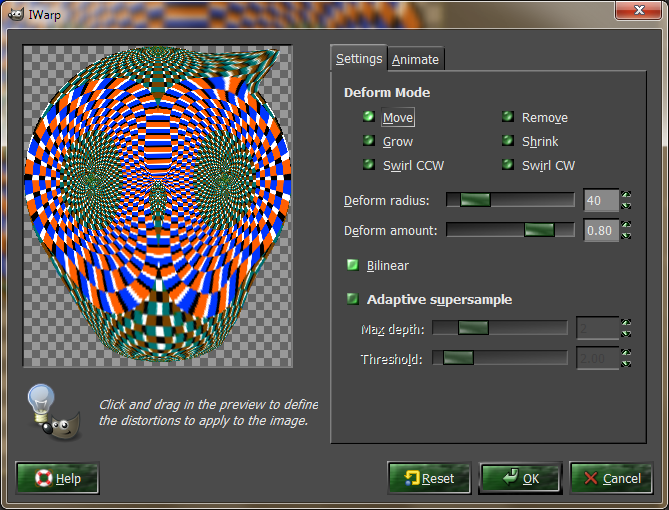
8) Not showing this step, but dup, horizontal flip the base layer and erase the upper right part of the image and merge down.
the result (choose an appropriate backdrop of course):

Click the following for the compressed XCF file (GIMP); over 10MBytes: